Microsoft Office Professional Plus 2010

Hello, The problem I have is a mistake I seem to be making when I try to install the Microsoft Office Professional Plus 2010.
The error message displayed when the installation is in process is:
“Microsoft Office Professional Plus 2010
Installation Progress Setup
Error 1310. Error writing to file: Policy.12.0. Microsoft Office.Interop.Access.dll.
Verify that you have access to that directory.
Retry Cancel”
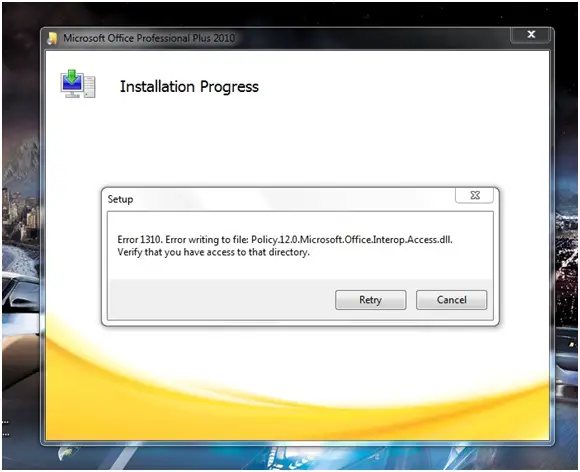
I’m not sure what to do with this. Is it connected to the file itself or something I’m not doing the right way.
Anyway, I’d be grateful for any suggestions.
Thanks in advance.












