Method in transferring or importing contacts from iPhone to computer

What are the steps to consider in transferring or importing all of my contacts from my iPhone to my computer? Is this possible even if my computer isn't an Apple product?


What are the steps to consider in transferring or importing all of my contacts from my iPhone to my computer? Is this possible even if my computer isn't an Apple product?


Hi Leona Medley
One of the most important data of a person is his contacts and Apple enables you to keep your contacts up to date, safe and synchronized with your PC even it is not Mac or any other Apple product. There are two ways to transfer contacts
By using iTunes
Follow simple instructions to synchronize your contacts with your PC by using iTunes.
1. Install iTunes and connect your phone via USB cable
2. Select your iPhone in the iTunes and go to Info tab.
3. Check the “Sync contacts With” and select “Window Contacts” from drop down menu( In case of Windows XP you will find the option “Window address Book”.)
4. Now hit the Sync tab at the bottom and all your contacts will be transferred to your PC.
5. Now you can find your contacts in My documents/contacts.
6. And on your phone contacts, a new group named “from my PC” will appear containing all your contacts transferred from your PC to iPhone
Alternative: Without iTunes
You can also transfer contacts without iTunes. You can use third party software to transfer.
“Copy Transe” is a good software to transfer contacts. You can download it free from below given links.
https://www.copytrans.net/copytranscontacts/
Install the program, connect your iPhone and simply follow the instructions of the software.
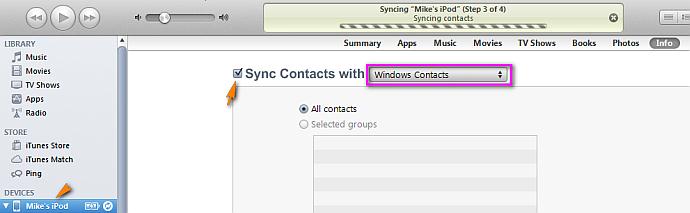


There are different ways how to get the contacts on your iPhone to your computer. One method is to use iTunes. Connect your iPhone to your computer using the USB cable that came with it then start iTunes. In iTunes, click the “iPhone” tab on the toolbar. Next, go to “Info” tab then select the items you want to sync. Next, click “Sync” to begin.
Another way is with EaseUS MobiMover. Download the version for your computer from here:
Just download the free version for your operating system. Once installed, connect your iPhone to your computer using the USB cable then start MobiMover. Next, select “iDevice to PC”. Next, click “More” then make sure “Contacts” is selected. Next, select a folder where to save your contacts then click “Transfer” to start transferring the contacts to your computer.
Your contacts will be stored on your computer as an HTML file. Just open the file with a web browser to see the details.
