Learn To Solve Windows Could Not Search For New Updates Error Code 80072f8f Issue.

Every time I try to update my Windows 7 (32 bit), it generates a problem windows could not search for new updates error code 80072f8f. How can I remove this error? The screenshot of the error is as below.
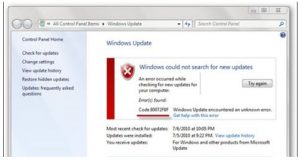
I have no clue how to resolve this error as I am a non-IT person.












