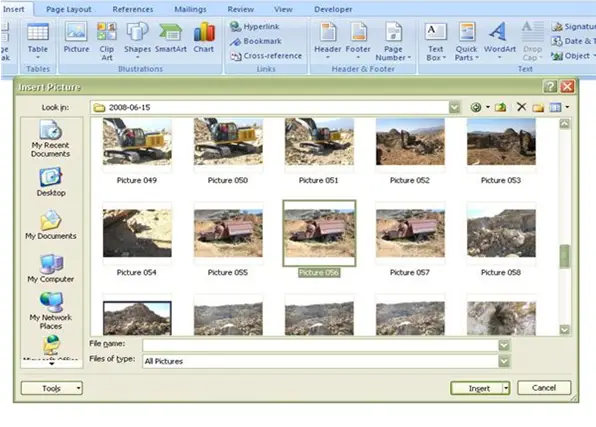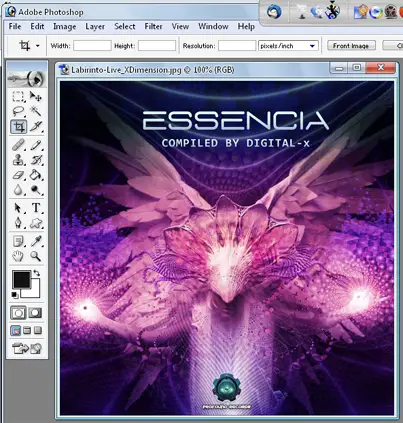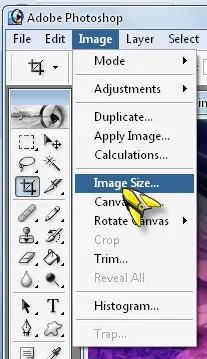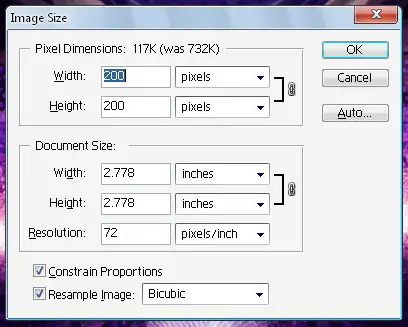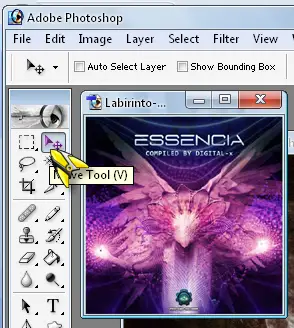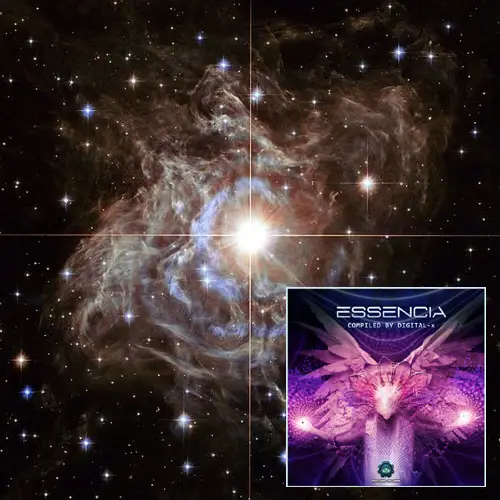Learn How To Paste Pictures On Other Pictures

Hey, I’m making a presentation. I need to know how to paste pictures on other pictures. I’d appreciate the help.