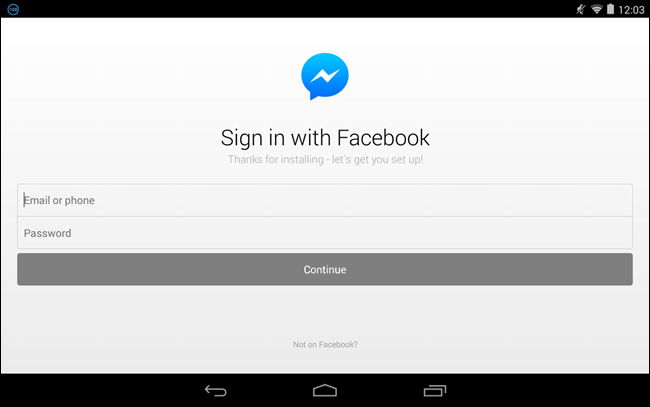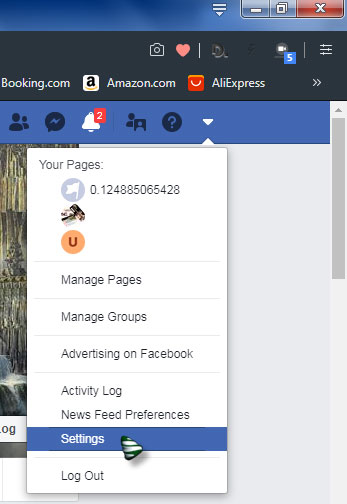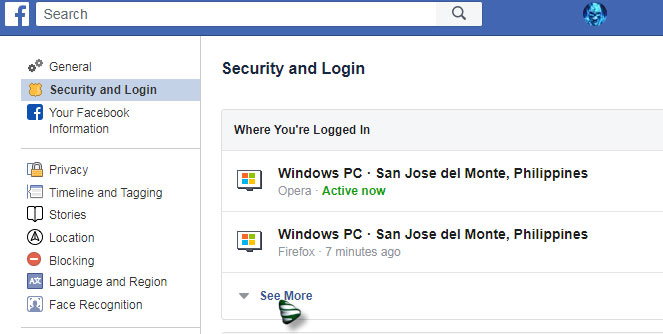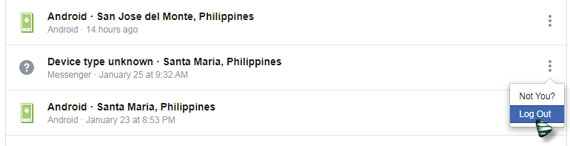Learn About The Sign In Messenger Facebook In Brief.

I am unaware of the social networking websites which are quite popular these days. I wish to know about sign in messenger facebook.
I am unable to log out of my facebook account since I have started using messenger.
I guess that someone will surely know how to do this.
Please reply ASAP.