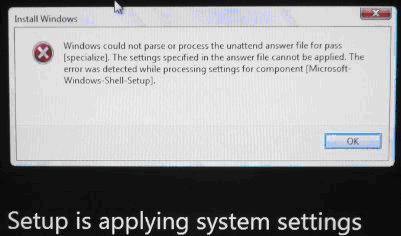Hello,
I tried to install a bundle of server 2008 Desktop calls that I had purchase some time ago with a Select Plus agreement.
The only thing wrong is that I can’t get the automatic activation to work in the “TS Licensing Manager” tool because Select Plus isn’t in the list as a licensed program. When I tried using the select/open I got nothing and this error appeared.
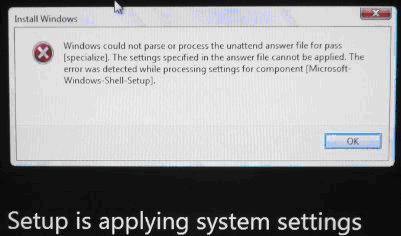
Install Windows
Windows could not parse or process the unattended answer file for pass
[specialize].The settings specified in the answer file cannot be applied. The
error was detected while processing settings for component [Microsoft-
Windows-Shell-Setup].
Installation Problem with Server 2008 Desktop

The error is something has something do with the autounattend.xml which looking for product key inside this xml file. For you to fix this one, go to c:autounattend.xml and open it using notepad. Look for <Key> and also for <ProductKey>.
You will notice that it has spaces before the end tag </Key> and for end tag </ProductKey>. Remove those spaces; you can also remove the whole product key, it is up top you what you want to choose. Save it and exit. After that run the c:hpssbem.exe to do the installation again. Installation will now continue without any error.
Good luck.
Installation Problem with Server 2008 Desktop

This error occurred because of invalid product key or wrong specification. You must double check it. Using invalid key will result to this error. Check your installation manual or installer to get the correct product key and use it for installation.
Installation Problem with Server 2008 Desktop

The problem you described is caused by the Unattended.xml file which is applied during the upgrade. As the scenario is not supported, you should do the following steps to solve your problem,
-Use an administrative user account to log on to your pc
-After clicking START, type regedit & click regedit.exe.
-Find “HKEY_LOCAL_MACHINESOFTWAREMicrosoftInternetExplorerUnattendBackupActiveSetupFavoritesListFavorite<XX>”
-By right clicking on it, click DELETE ,after then YES & exit.
Hope this solves your problem.