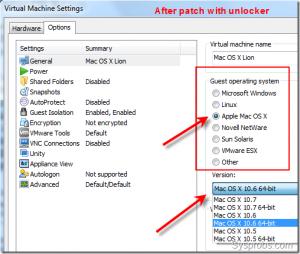Asked By
zack lee
10 points
N/A
Posted on - 06/11/2012

Hi there! Can anyone tell me how to install firmware's latest version firmware version 8.0.1 into my Windows 8 OS? Please also tell me how to make it connected to cisco? Thanks for the help in advance.
Installation information needed about Firmware version 8.0.1

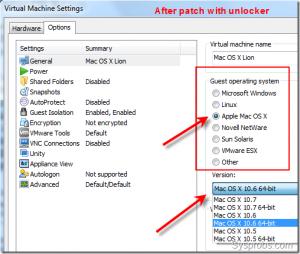
Hello Mr. Lee, The following steps need to performed before you can download. This package was use to for the unlocker code along with some extra written codes that wrap the unlocker code. It has already been tested against Workstation 8.0 on windows and Linux (32 & 64-bit versions)
-
The patch code carries out modification that depend on the product being patcheFix vmware-vmx and derivatives to allow Mac OS X to boot
-
Fix vmwarebase .dll or .so to allow Apple to be selected during creation
-
Copy darwin.iso if needed to VMware folder
-
Note: Not every product will recognize the darwin.iso via the install tool menu item. That will be something you will have to do manually. By mounting the darwin.iso for the example given on Workstation.
The player will be missing vmware – vmx – debug and vmware – vmx – stats files this is why an error is shown while patching of files will not be found. That message can be disregarded.
Now make sure the VMware is not running and all background guests are shutdown.
For windows you need to run cmd.exe as an Administrator or if using Explorer right click on the command file the select “ Run as administrator”.
Type in the following command:
install.cmd – patches VMware and copies darwin.iso tools image to Vmware
uninstall.cmd – restores VMware and removes darwin.iso tools image from VMware

To connect your Visco device with HyperTerminal you need to:
Select start (located at the bottom left side of your screen)
Click on Programs
Next click on Accessories
Then select Communications
Last click on HyperTerminal icon
Once you have click on the HyperTerminal icon it will prompt you to create a new connection.
Note you may not have to do this step if the system allows you to proceed on.
For the connection name choose cisco then select ok.
Now you would need to connect your cisco device to your PC's COM1 port (DO NOT TURN ON JUST YET!!) another window will appear now look to see if the field “Connect Using” says COM1 if it does click ok. The next window will pop up. This is where you need to change the Baud rate to 9600 the click ok. Now everything is completed. You can now turn on your Cisco device and in the HyperTerminal window you will see the boot up process for the device.