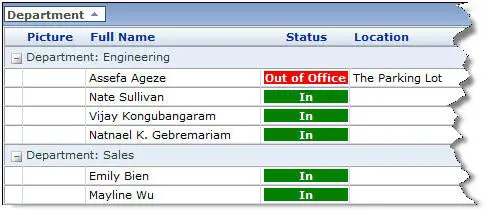Asked By
toles hitz
10 points
N/A
Posted on - 02/04/2013

Hi experts,
I have the free version of Share point 2010 and I am using it on server 2003. I need to create in out board Sharepoint 2010. I want to manage and check in/out notes of employees. It would be a great pleasure for me if someone provides me the template. I need a simple template that must be easily edited.
Regards.
I want to create in out board SharePoint 2010

Hello Hitz,
Share point In/Out schedule Board.
Central online tracking system for human resources.
Features:
-
Displays current status information.
-
All information is sortable, groupable and color coded.
-
Quick scans facility.
-
Gantt style calendar.
-
Easy status updating.
-
Customize display.
On this website, you will get detailed information about In/ Out schedule Board.
Which will provide you the proper guideline to create a schedule board.
Hope this will help you.
Thank you.
I want to create in out board SharePoint 2010

I don’t have more suggestions about making in-out boards. But I know some basics that can help you. Just follow the steps below.
-
Make a custom directory called In-Out Board. You will possibly want to add a link to it on the Quick Launch bar.
-
A custom directory has only 1 field set as default: Title. Modify it to Name, Employee, or something similar. Make it a particular line of text stretched enough to hold the longest name.
-
Add a field: “Status” of type Choice with two values: “In”, “Out”. You will be able to make the selection either with radio buttons or with a drop-down.
-
Return Home and then click the In-Out Board link, then click the Modify Settings and Column link.
-
Select the General Settings link. Under Item Permissions, leave as is but change ”Edit access” to "All items” at “Read
-
Access” and “Only their own”. Click OK to agree to the changes made.
-
Select the Site Settings link and then select Manage Users.
-
Change the Site Groups setting of each person EXCEPT the Administrator. Also, the receptionist should be changed to Contributor role. The Administrator should stay as Administrator. The receptionist should have the Web Designer role since this setting will provide him the skill to correct ANY In-Out entry, in spite of the “Edit access = Only their own” setting.
Thank you.