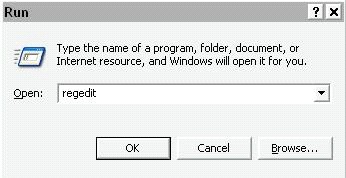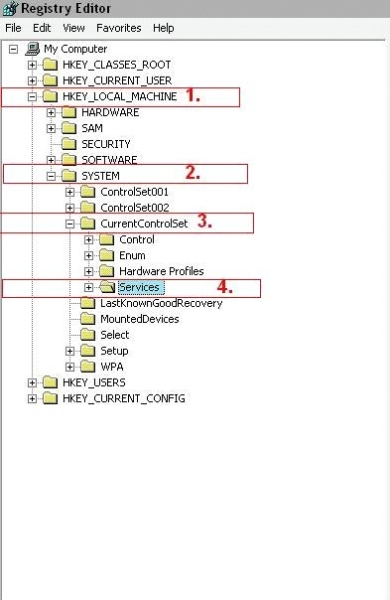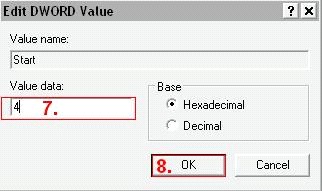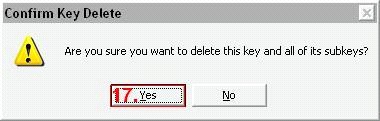I get an error message while installing Daemon Tools Pro

Hi guys! I tried installing Daemon Tools Pro on my computer, which required me to uninstall the Daemon Tools Lite version which I had previously installed. But after restarting my computer and proceeding to install Daemon Tools Pro, an “Unknown software exception (0x0000409)” error appears. How do I solve this? I need to install this software as soon as possible. Any help would be much appreciated. Thanks!