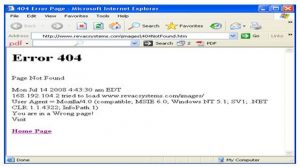I Am Fed Up With This Internal Server Error 404 Constantly Showing Up.

Hi, every time I try to access some web pages using the internet browser, a message saying Internal Servererror 404 not found shows up as shown in the pic. Any idea how to come around this problem?