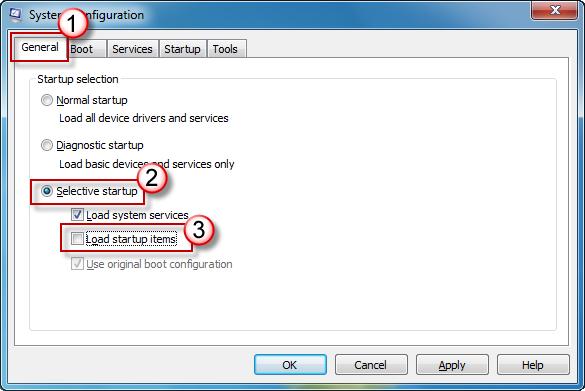HP service Manager 9.21 for windows client failed to initialize

Hi all,
HP service Manager 9.21 for windows client failed to initialize on Windows 7 machines. The program doesn’t run even in administrator mode. Does anybody have installed with the –console or –silent flag? I included all the screenshots of the installation process.
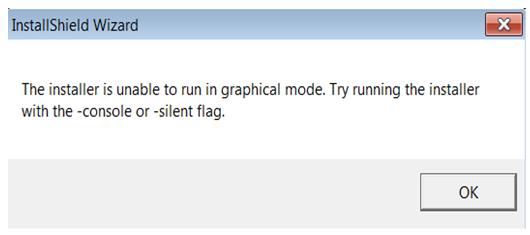
Please forward a solution immediately.