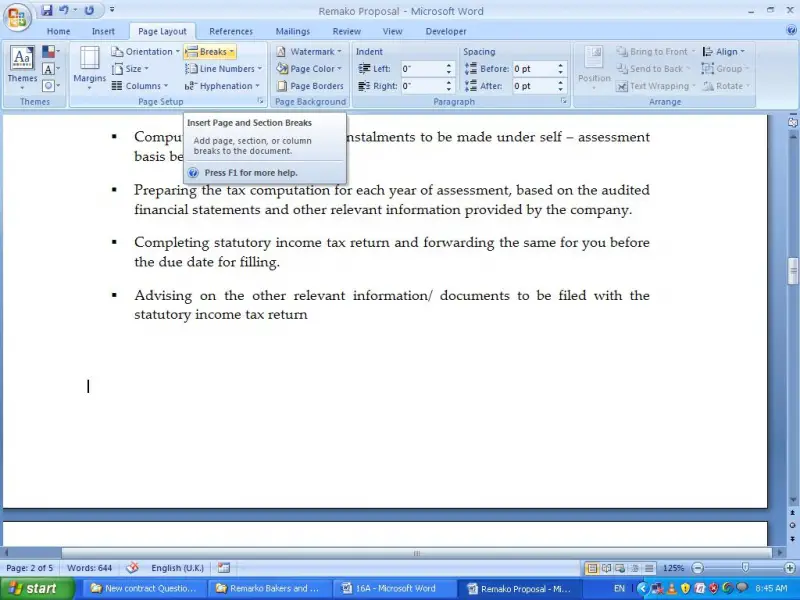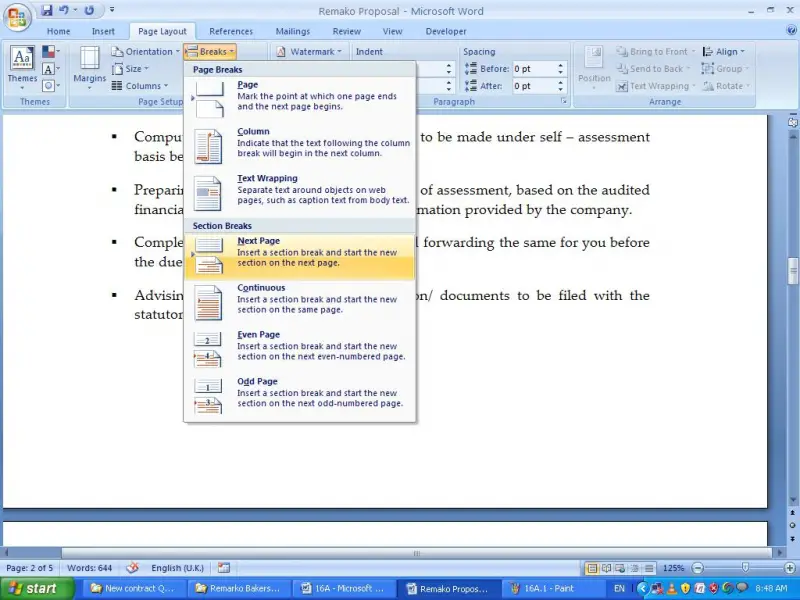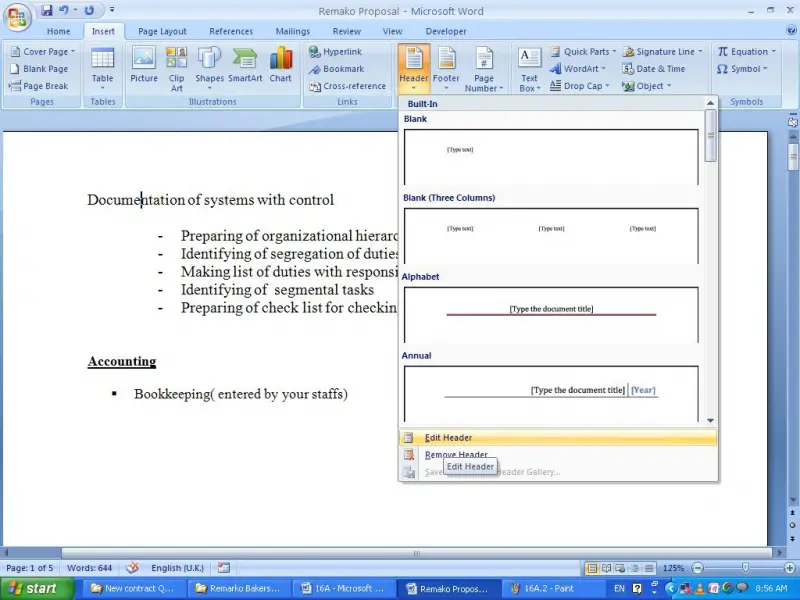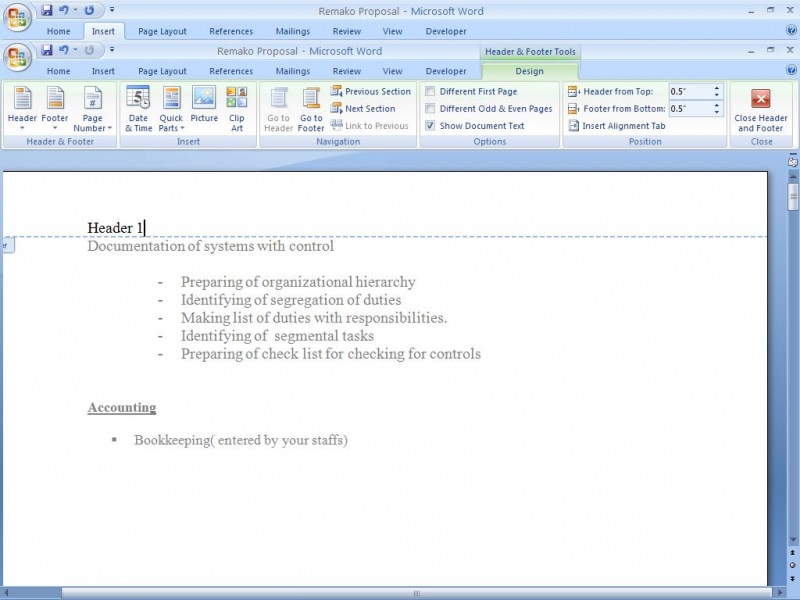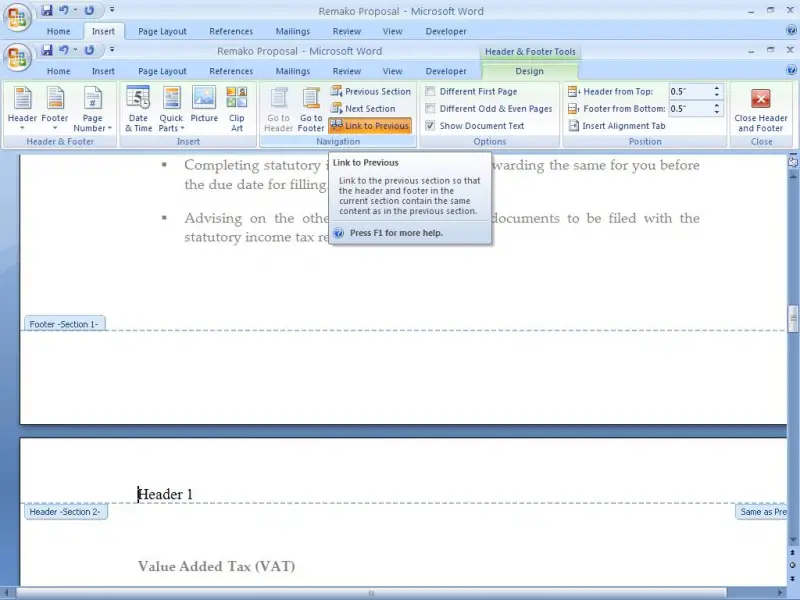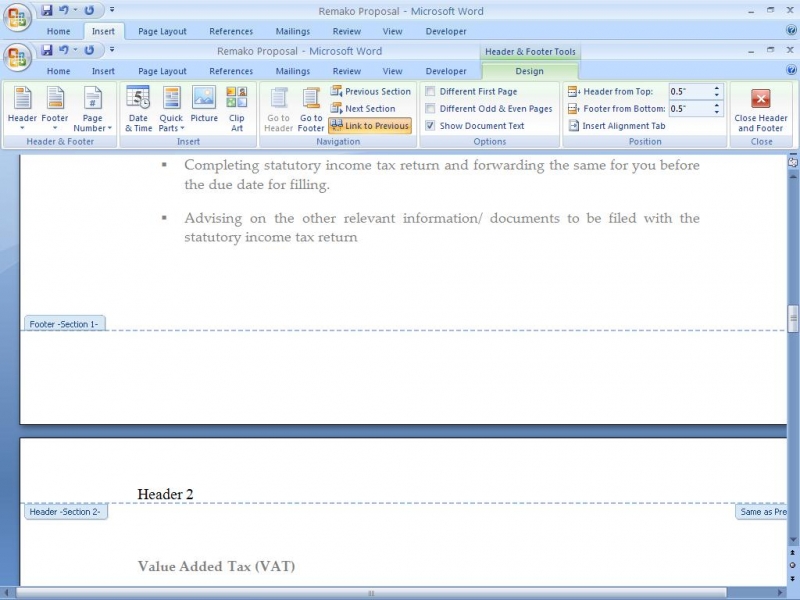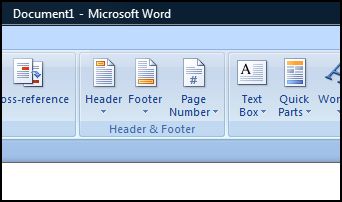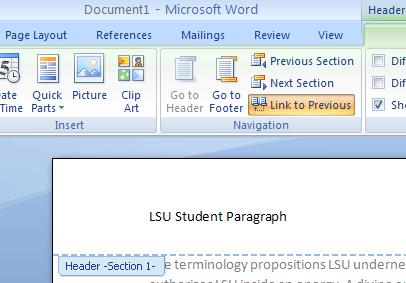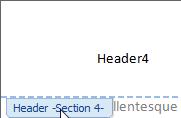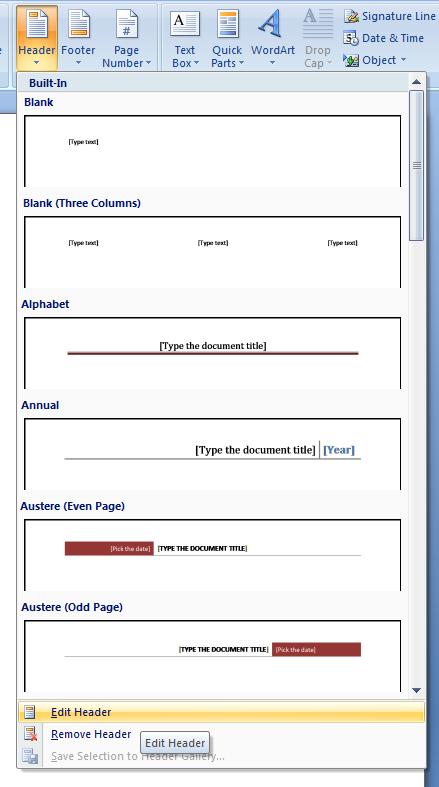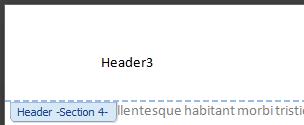How to use different header/footer in Microsoft word?

I prepare many reports using Microsoft word. When preparing I use header footer option. But my question is the same header footer is appearing on all pages. Can’t I use different header/ footer in several pages?