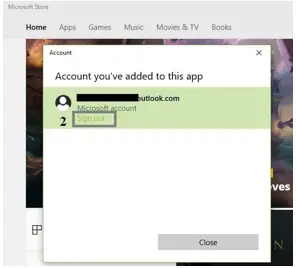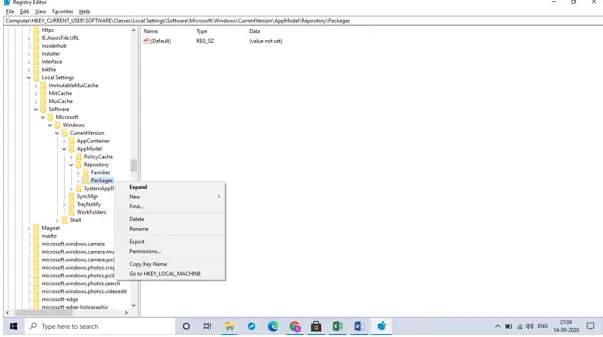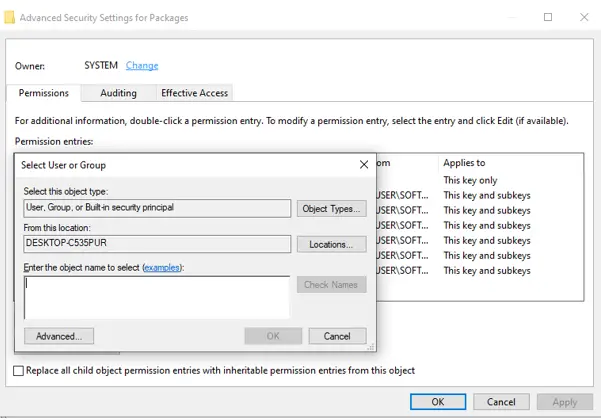How To Troubleshoot The 0x8007064a Error In Windows 10?

I am unable to install the apps that I have downloaded from the Microsoft store. When I try to install the apps, I get a 0x8007064a error that says something went wrong during installation. I removed the app and tried to install it again, but the error continues. How to troubleshoot?