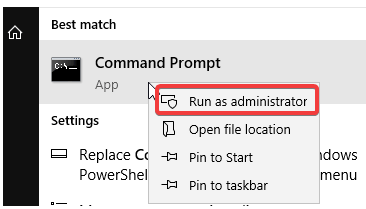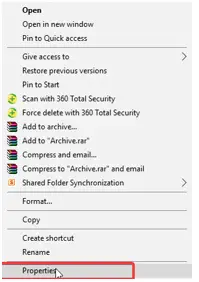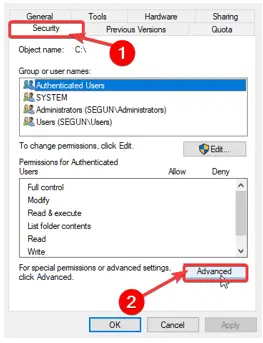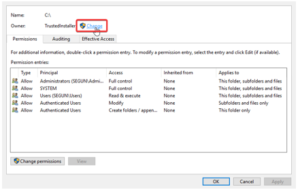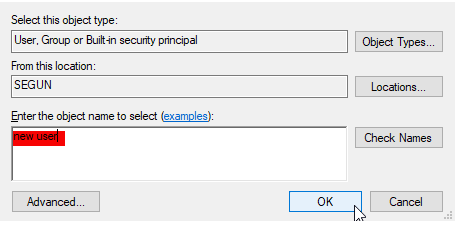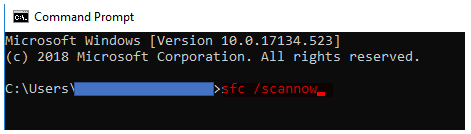How To Solve The “access Denied As You Do Not Have Sufficient Privileges” In The Command Prompt?

I am learning to use the command prompt in Windows 10. Some commands are running successfully, but some commands throw an error – “access denied as you do not have sufficient privileges.” But, I am logged in as an Administrator. Please help me to fix the issue.