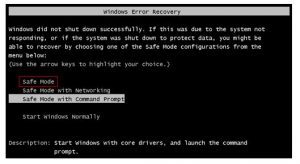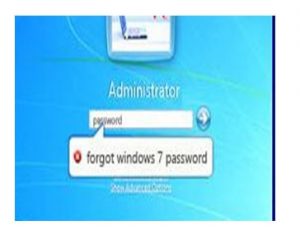Where can I find lost admin password? How to make Windows 7 lost admin password recovery? What are the needed steps?
How To Make Windows 7 Lost Admin Password Recovery?

The recovery and resetting of the lost admin password is a complicated process on Windows 7. There are few things to keep in mind before going into the process. If there is a built-in administrator on the system, we can reset the password on the control panel.
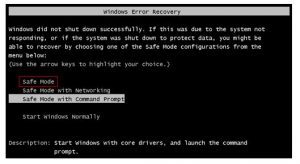
If the built-in administrator is not on the computer, the better steps to follow are- Restart the computer and while it gets rebooted, press f8 key repeatedly to view the “Windows error key”. Select the option “Safe mode”. Log in through Administrator account. Go to the control panel and the user accounts. Click on the option “locked administrator” to reset the password. Also, the open “Run” and enter “administrator” in the command prompt. Reset the password with “net user” command
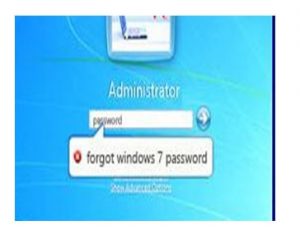
How To Make Windows 7 Lost Admin Password Recovery?

If you’ve forgotten your password in your user account, you don’t need to recover it. You just need to change it and you can do it right in the command prompt. But to do this, you need an administrator account. If you are the only administrator on your computer and there’s no way to log in, Microsoft Windows has a built-in administrator account named “Administrator”.
You can use it to access your computer and change the password in your account. Unfortunately, the built-in administrator account was hidden after you created your administrator user account. If you don’t have any other administrator account on your computer, you can use the “Administrator” user account in Safe mode. Restart your computer in Safe mode.
To do this, restart your computer normally then press F8 on your keyboard before the Windows logo appears. In “Advanced Options Menu”, select “Safe Mode” then hit Enter twice to boot the computer in Safe mode. In the login screen, select the “Administrator” user account. Once you’re logged in, click “Start”, “All Programs”, “Accessories”, and then click “Command Prompt”.
In the command prompt window, type without quotes “net user [username] [new password]” then hit Enter. Replace “[username]” with your user account and then replace “[new password]” with the new password you want to use. For example:
net user pete 1234
See if this works.