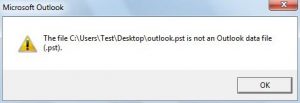Asked By
penix f
10 points
N/A
Posted on - 07/09/2017

Hello everyone,
I am having a problem with one of my Outlook file. The error says while opening the file is Not an Outlook Data File. Please provide the solution for this problem. Thanks in advance for the help.
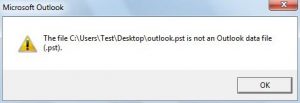
How To Fix Is Not An Outlook Data File Error?

This error is merely occurring when you open a file which is not in your local system like CD-ROM, Pen Drive, etc.
Steps:
1. Check For its Read-Only Status and uncheck it. (Properties)
2. If it doesn`t help, Go through the Office folder in Program Files in C Drive. Repair the error by executing the .exe SCANPST. It will fix the problem, and you will be able to open the desired file.
How To Fix Is Not An Outlook Data File Error?

If you receive an error in Microsoft Office Outlook that says something like, “The file C:\Users\Test\Desktop\outlook.pst is not an Outlook data file (.pst)”, here’s how to fix it. First, verify that file is not in read-only state. Open Windows Explorer then navigate to the location of the indicated PST file. Right-click the file and select “Properties”. In “General” tab, uncheck “Read-only” if it is checked then click “OK”.
Next, start Microsoft Office Outlook then go to “File” and then select “Open”. Click “Open Outlook File” and select the PST file to import. If this doesn’t work, use the Inbox Repair tool. The “scanpst.exe” file is the PST repair tool or the Inbox Repair tool. It is used to diagnose and repair errors in the Outlook data file.
It checks the Outlook data files on the computer if they are in good shape. The Inbox Repair tool is used when you receive a message that Microsoft Office Outlook is unable to open your data file, set of folders, or when you think your Outlook data file is damaged.
To use the tool, first, exit Microsoft Office Outlook if it is running then navigate to one of these locations using Windows Explorer and double-click “scanpst.exe”:
- Microsoft Office Outlook 2007 – C:\Program Files (x86)\Microsoft Office\Office12
- Microsoft Office Outlook 2010 – C:\Program Files (x86)\Microsoft Office\Office14
- Microsoft Office Outlook 2013 – C:\Program Files (x86)\Microsoft Office\Office15
- Microsoft Office Outlook 2016 – C:\Program Files (x86)\Microsoft Office\root\Office16
- Microsoft Office Outlook 2019 – C:\Program Files (x86)\Microsoft Office\root\Office16
Next, click “Browse” then navigate to the location of the Outlook data file or PST file (*.pst) and select to open. Click “Start” to begin the scan. If errors were found at the end of the scan, click “Repair” to fix them. When repair is complete, start Microsoft Office Outlook with the profile associated with the PST file you repaired.
To locate your Outlook data file or PST file, in Microsoft Office Outlook, click “File”, “Account Settings” then “Account Settings”. Go to “Data Files” tab and take note of the path.