How to shutdown lan computer

Hello, I am not always able to access my computer located on my lan physically. I want to know how to shutdown lan computer on my network. What are the steps to remotely do this?


Hello, I am not always able to access my computer located on my lan physically. I want to know how to shutdown lan computer on my network. What are the steps to remotely do this?


Hi Morison,
To do this you have to know the name or IP address of the computers in your LAN network. If you already have this Click Start, then Run, type cmd and press Enter. This will open the command prompt. Type the following command and press Enter:
shutdown -m \computername
Here "computer name" would be the name or IP Address of the computer.


Hi Morison,
To remotely shutdown a computer on your LAN you must first make sure that your computer/s is enabled for remote access. You also need the Windows firewall TCP port: 445 accepted and put File sharing under the exemptions. You need to obtain the rights to shutdown a target computer to do this you have first run “net use” on a command prompt type in “net use \ip address of the target computer". You have to enter the username and password of the target computer. On your terminal open elevated command prompt and type in shutdown –s –f –t (number of countdown in seconds) –m \IP address of the target computer or name of the computer.
OR
You can use network tools that let you shutdown computers remotely.


Shutting down a computer remotely would be easy but the remote computer should also be on the same network or local area network as your computer. The Remote Registry service should also be running on the remote computer for this to work.
To try this, on the target remote computer, press the Windows key + R to bring up the Run dialog then type without quotes “services.msc” then hit Enter. In the Services window, scroll down and look for the “Remote Registry” service and double-click it to bring up the properties. In the properties window, make sure “Startup type” is set to “Automatic.”
Click “Start” to start the service then click “OK.” After this, go back to your computer then press the Windows key + R then type without quotes “cmd” then hit Enter. In the command prompt window, type without quotes “shutdown –s –m \\[computer name]” then hit Enter. For example, “shutdown –s –m \\Kindred”.
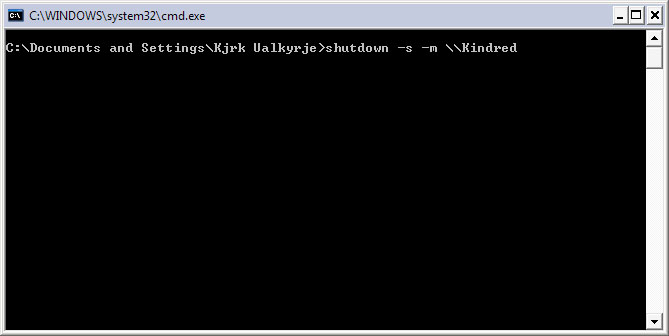
The computer name is not case sensitive. If you want to know the complete syntax for the shutdown command, in the command prompt type without quotes “shutdown /?” then hit Enter. Note: you need an administrator account to shut down a computer remotely.
