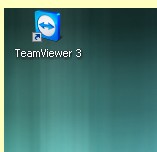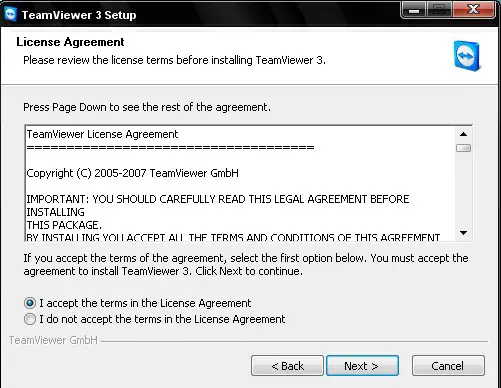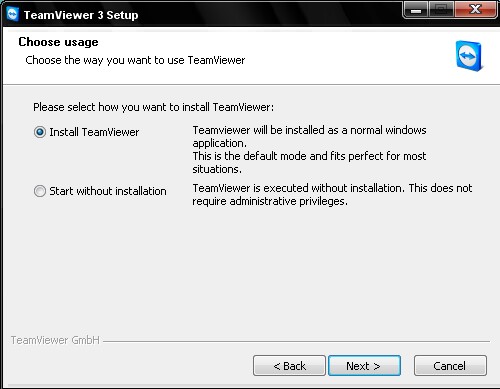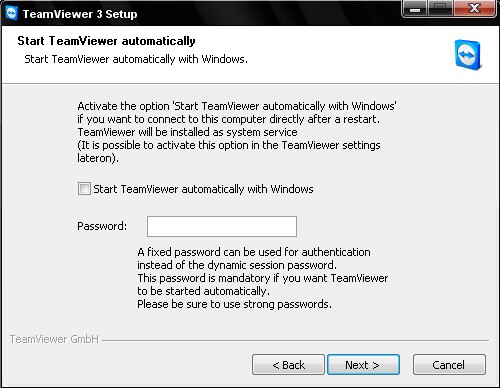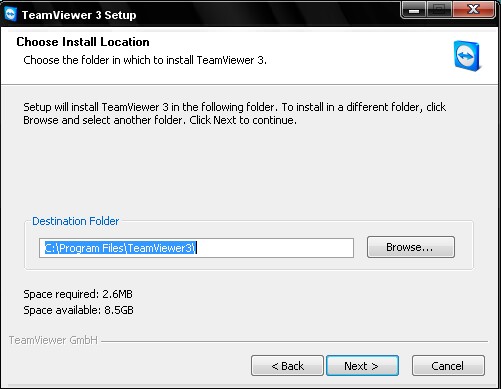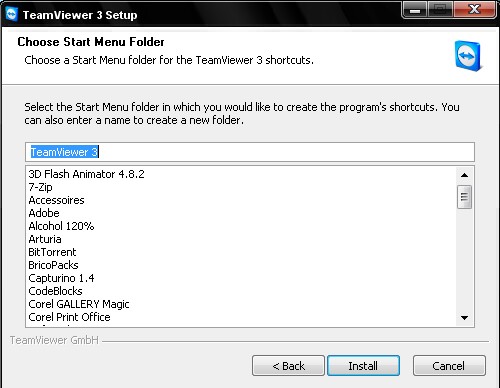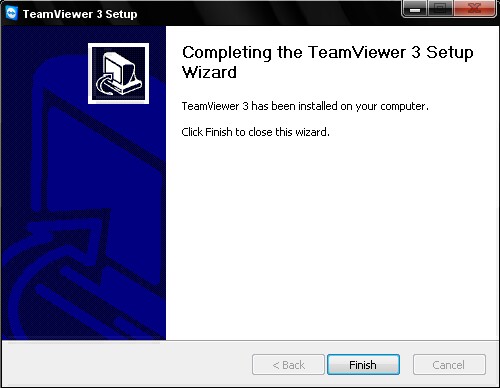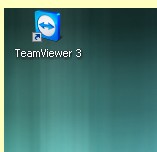Hi techyv,
How to properly install Teamviewer addon?
I would like to be more specific about step by step process because the last time I tried to download and install a plugin it turns out as unsuccessful.
I hope you can guide me along the installation process.
Hoping for your help.
Thanks.
How to properly install teamviewer addon?

Teamviewer can be transferred by following the mentioned link which will proceed in a very new browser window:
Teamviewer QuickSupport
-
The page which will open will be the transfer page of Teamviewer. See the 0.5 methods and appearance in the Teamviewer fast support section by scrolling down.
-
There will be two options provided, transfer a Windows version or associate degree Apple Version. Select the windows version.
-
If you are wanting to save then your browser transfer will raise, Select positive and choose the place where you would want it to be saved.
-
Desktop is the best option which can be used as it is very easily available.
-
After it is downloaded, click the file and install it.
For installation the following directions may help you:
-
The Teamviewer QuickSupport software will initiate automatically, and it will provide you a UserIDvariety and a pin code of 4 digits.
-
After you have made the decision, provide this ID and impermanent upbeat naming to the Fix IT power thus he will log in to your computer and see your screen and will manage your mouse and keyboard, and you'll begin to discuss and analyze your weakness.
How to properly install teamviewer addon?

Hi,
By following these steps, you can install TeamViewer,
1. First, start by downloading TeamViewer here
2. Start the install program, a window will be opened and then you have to click on next

3. Now you have to accept the terms in license agreement and then click on next
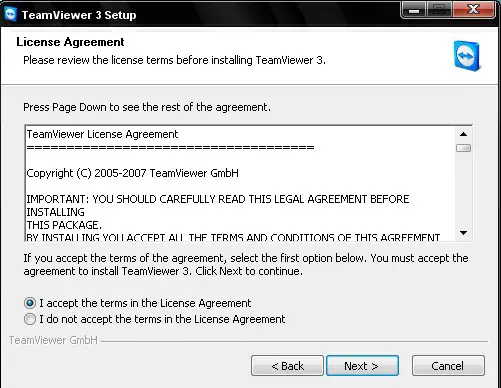
4. Now, you have to choose between installing TeamViewer or starting without install. Note that the second option will not let you use some functions. So choose which you prefer and click on next
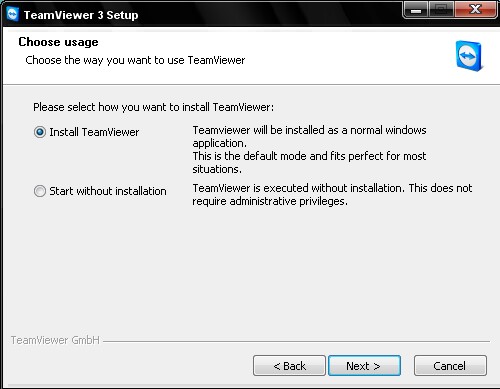
5. Next step is to choose if you want to start TeamViewer with windows (not recommended) and to fix a default password for all connection. Once done, click on next.
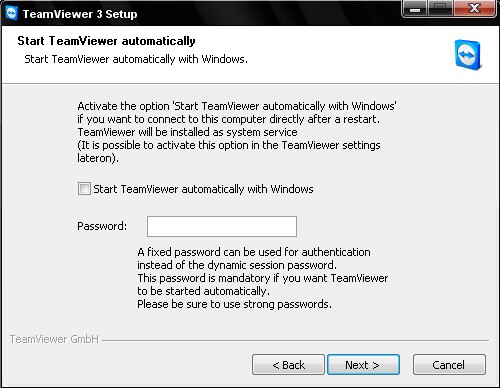
6. Select now where you want to install TeamViewer and then click next
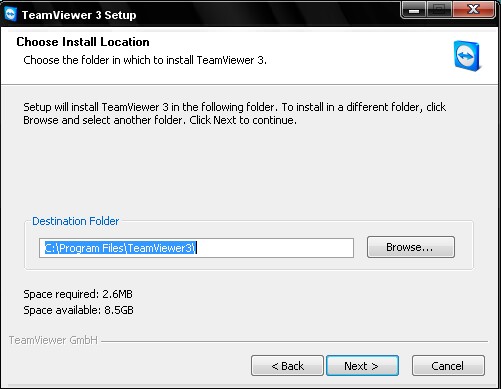
7. You can also select where to place shortcut in the start menu and then click next
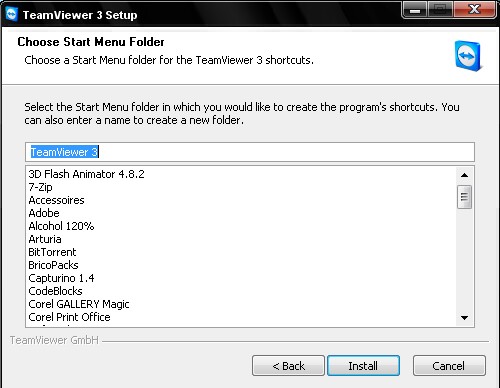
8. Wait for the installing program to finish and then click on finish button.

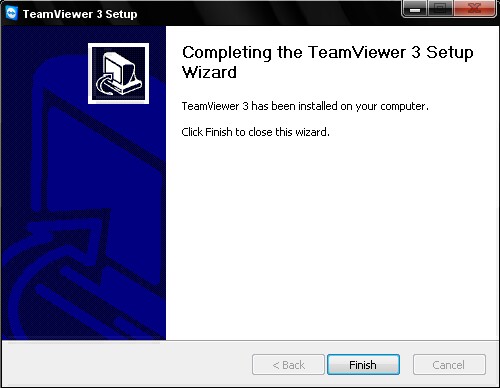
Now, you start TeamViewer by clicking on the shortcut on the desktop