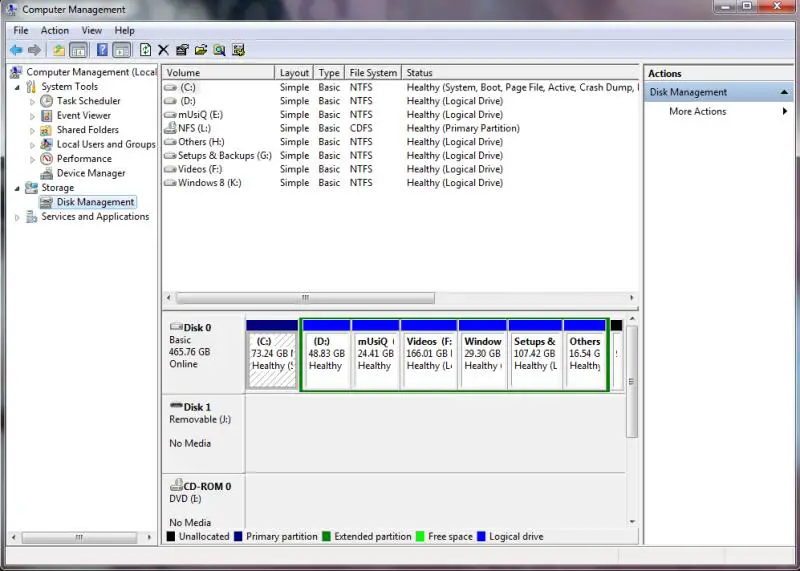How to organize the Hard Drive

What type of software should you use or run to know the detailed contents of your hard drive and their sizes?