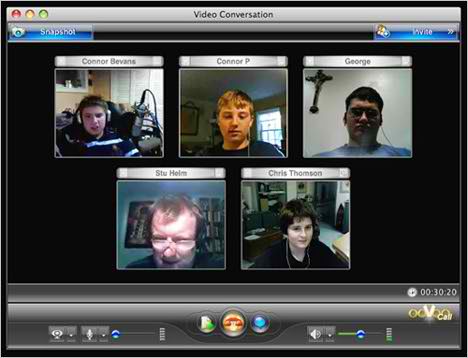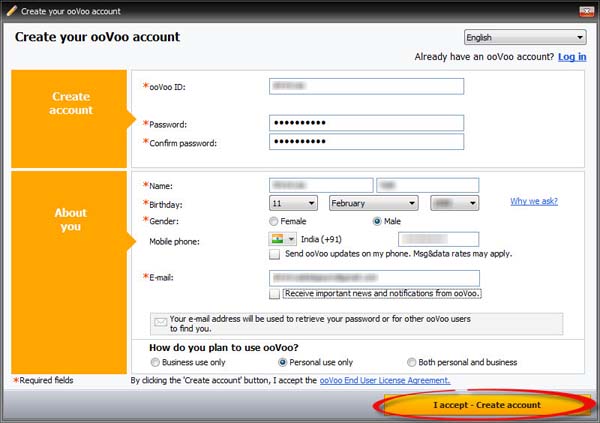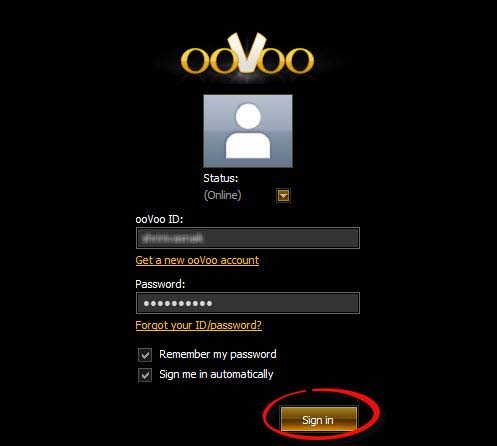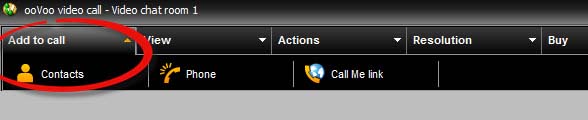How to make a conference call on ooVoo?

I install ooVoo on my laptop and now I want to make a conference call? Please tell me how to make a conference call on ooVoo?