How to hide and unhide folders in windows 7?



Hello,
1. Select the folder you want to hide and right-click on it.
2. Go to properties, click on hidden check box and click ok.
3. Then windows will hide your folder and if you want to see your hidden folders then click on the organize button which is placed on your right hand side of your window pane.
4. Go to Folders and search option.
5. Click on the View tab.
6. Tick on the show hidden files and folders button.
7. This will show your hidden files and folders.
8. If you want to undo the hidden option for your files or folder then right-click on the folder and go to properties.
9. Then un-tick the hidden button and click ok.
Thank you.
John major.


Firstly you open the specific path where you hidden the folder. After that click on the tool option and click on the folder option. After this click on the view button. Now you go to the advance setting option and click on the (show hidden file and folder-ON). Then you can see your hidden folder.


You can hide folders by using properties and choose hidden.
If you want to show hidden files you can use folder option in windows 7. There are folder options bar and you should select the view tab to change your options.
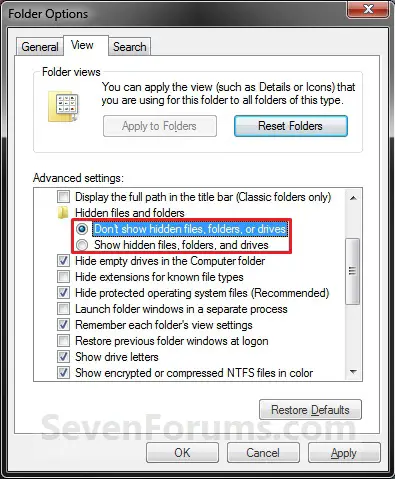
You can select to show hidden files or don’t show hidden files as you like. If you select show hidden files, it seems like that.
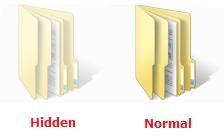


If you are using Microsoft Windows and you want to view hidden files and folders on your computer, you simply need to configure your Windows Explorer. Start Windows Explorer then click “Tools” and then “Folder Options.” On the next screen, go to “View” tab then select “Show hidden files and folders” under “Hidden files and folders” section.

Click “OK” then you should be able to see hidden files and folders. This will only allow you to view normal files and folders that were hidden. Protected operating system files are still hidden. Now, if you want to hide a particular file or folder, simply right-click the file or folder and select “Properties.”
On the next screen, in “General” tab, check “Hidden” at the bottom and then click “OK.” This will hide the file or folder.
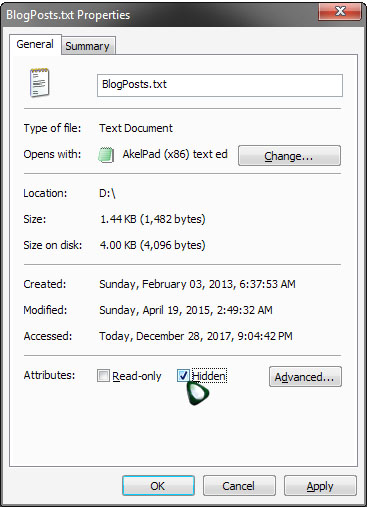
To unhide the file or folder, just repeat the same steps and uncheck “Hidden” to unhide the file or folder then click “OK.”
