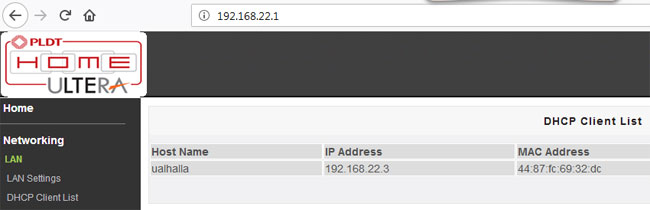How To Find What Device Is Using An IP Address

I want to know the number of devices connected to the Wi-Fi router and also their IP addresses. So that I can make a remote connection to the device whenever to require. Is there any way on how to find what device is using an IP address?