Asked By
w.william11
15 points
N/A
Posted on - 10/17/2016

Virtualization allows you to use more than one operating system in one PC. It has number of application for companies like VMware and Oracle. It is also useful for people like us, who use desktop computers. To use this feature, we need to enable virtualization. How to enable virtualization in bios?
How To Enable Virtualization In Bios To Use More Than One OS

What is virtualization?
Virtualization means to use more than one operating system on one PC, either managed by software called hypervisor or one operating system runs the other one.
Why virtualization?
There are many applications of virtualization. Some of them are pointed below:
1) Running old apps – when your operating system does not support old apps ,you can virtualize your machine with an OS that supports that app and you can install it.
2) Access the data which is infected with virus.
3) You can test software’s and new configurations.
4) You can run Linux over Windows or vice versa.
5) You can back up your entire OS.
How to enable virtualization?
For windows 8/8.1/10:
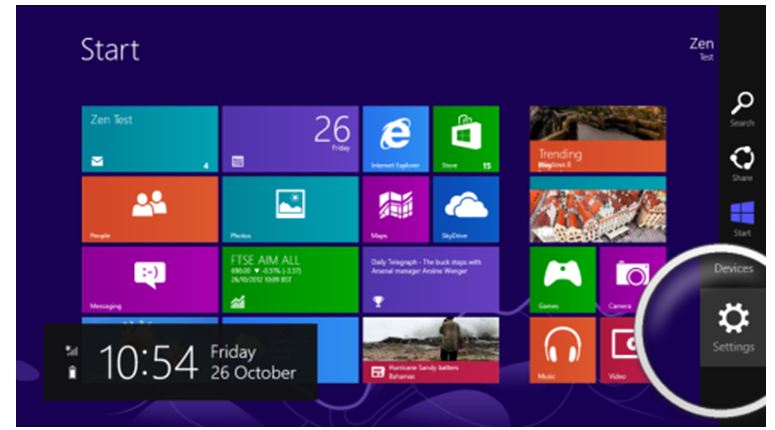
-
Go to ‘change PC settings’.
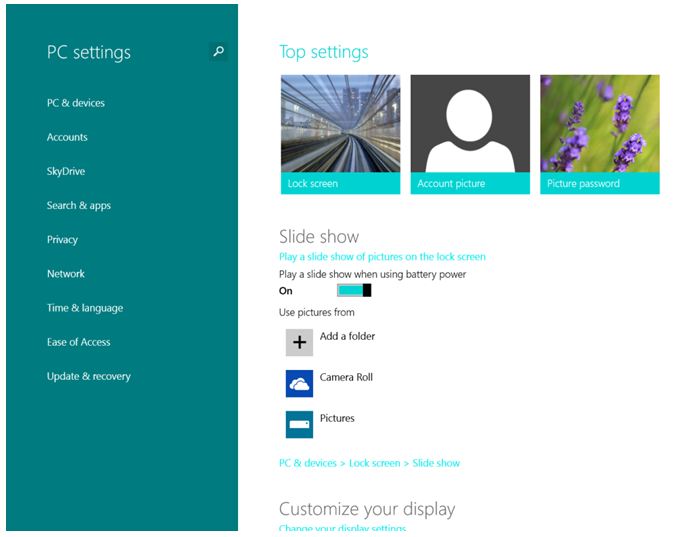
-
Click on ‘Update and recovery’.
-
Go to ‘Recovery’.
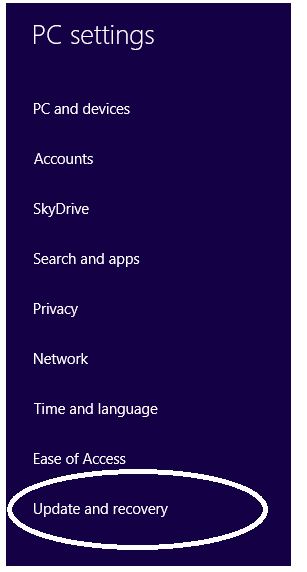
-
In ‘Advanced startup’, click on restart now.

-
Then you need to go to ‘Troubleshoot’.
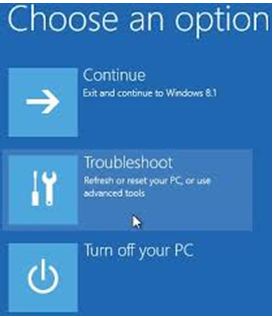
-
Select ‘Advanced options’.
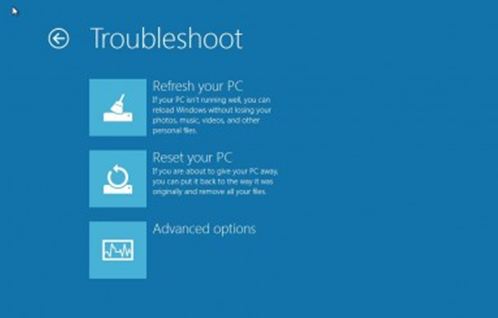
-
Select ‘UEFI firmware settings’.
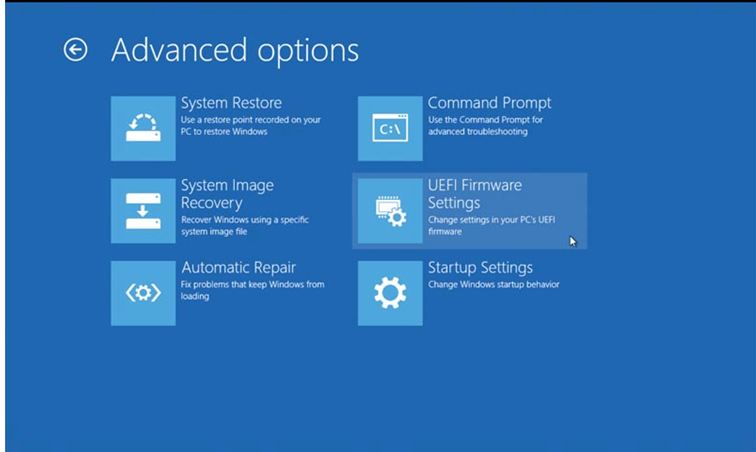
-
To change the settings, click on ‘Restart’.
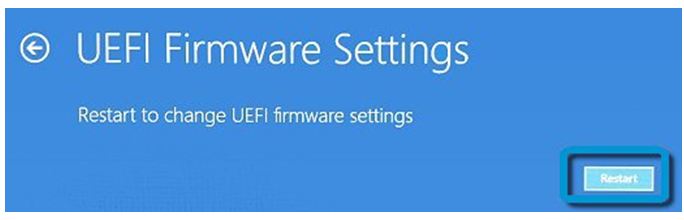
-
Press F10. This will open your BIOS setup.
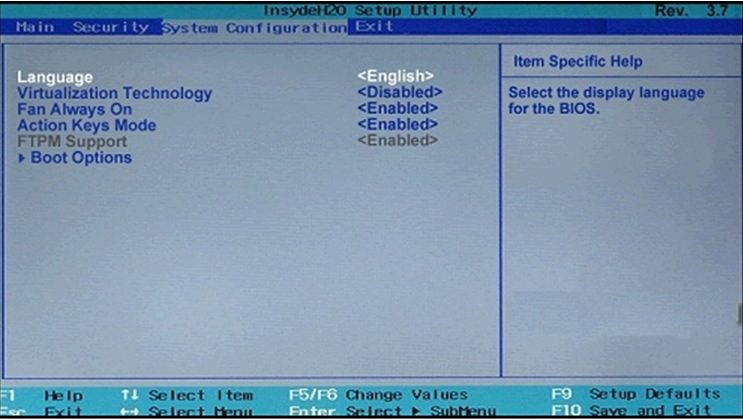
-
Go to ‘System configuration’.
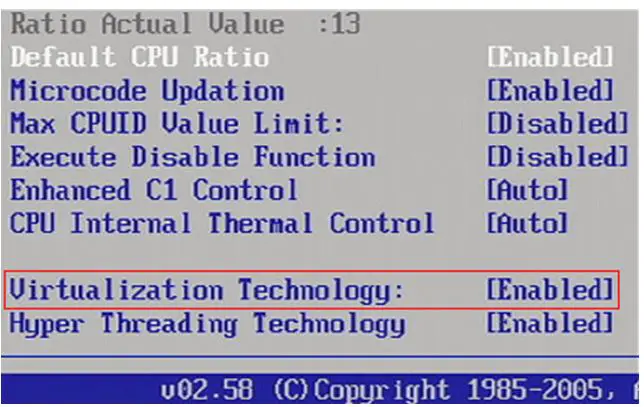
-
Enable ‘Virtual technology’.
-
Go to ‘Exit’ and then click on ‘Exit saving changes’.
-
Your PC will restart and now virtualization is enabled.
In a PC with any operating system, the general steps, to enable virtualization are as follows:
-
Restart your computer.
-
Press ESC button.
-
Press F10.
-
Select configuration.
-
Enable/disable virtual technology.












