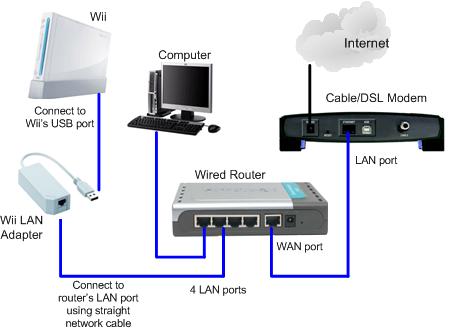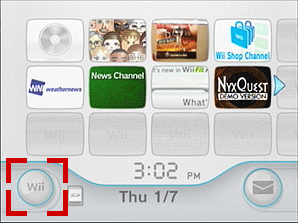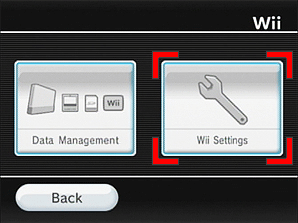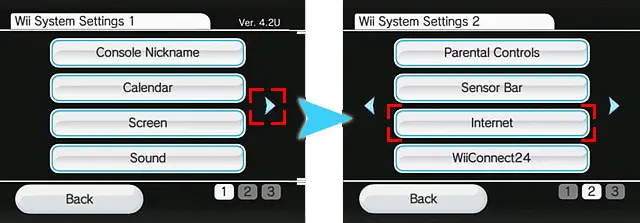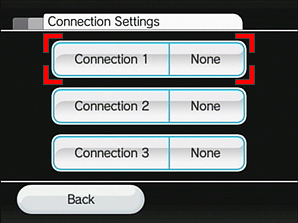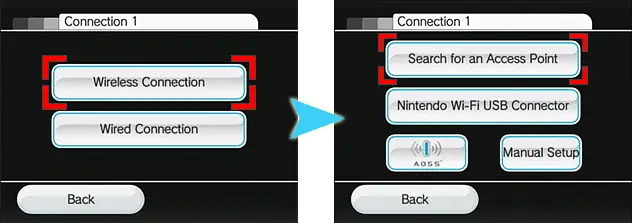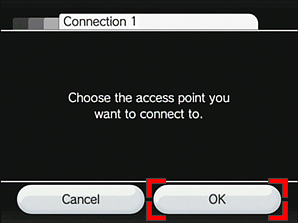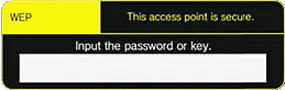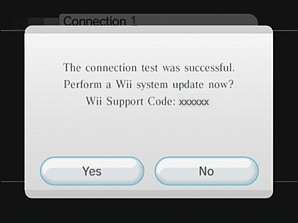How do we connect the Wii to get internet access
Asked By
20 points
N/A
Posted on - 09/16/2011

My sister got a new Wii system for her birthday and she wants to play with her friends online. How do we connect the Wii to get internet access so she could do her thing? Please help!