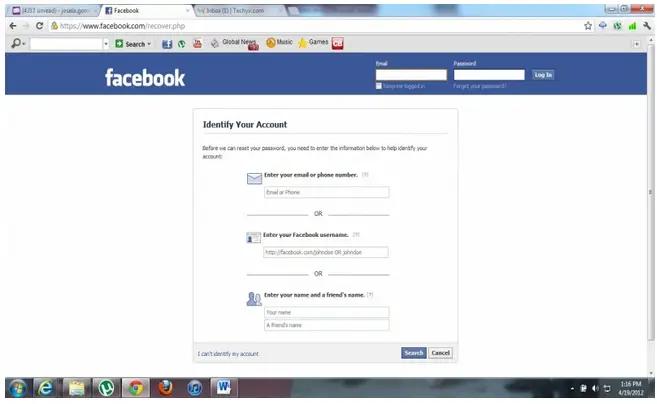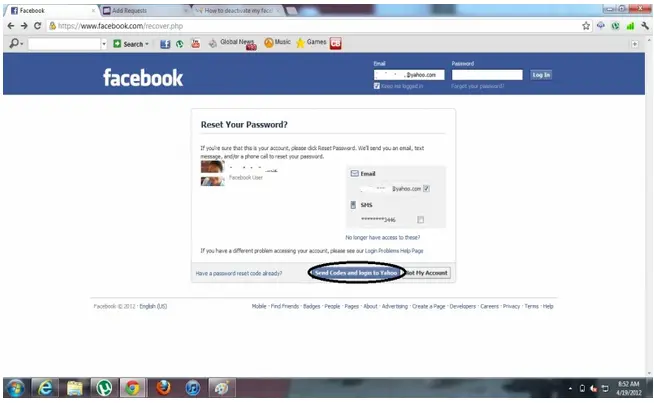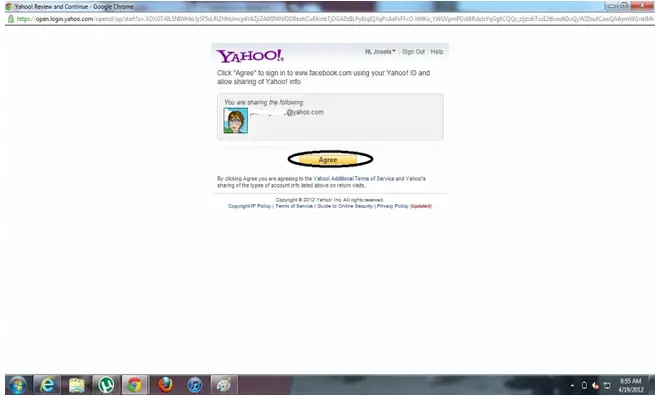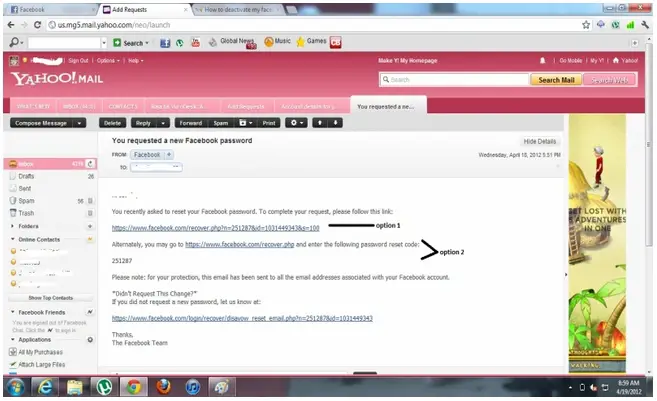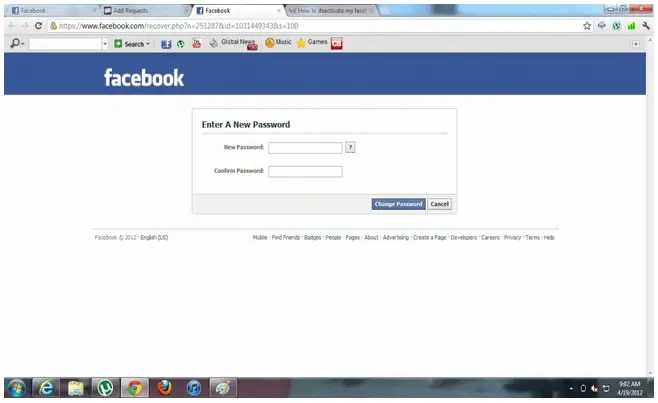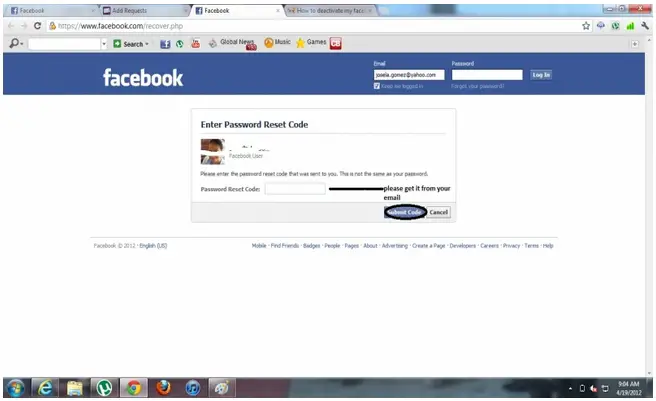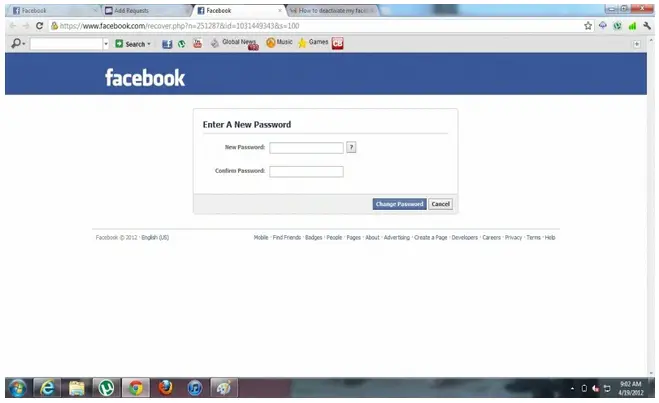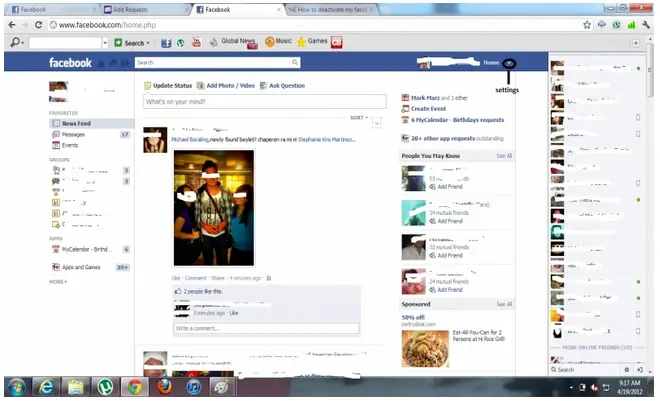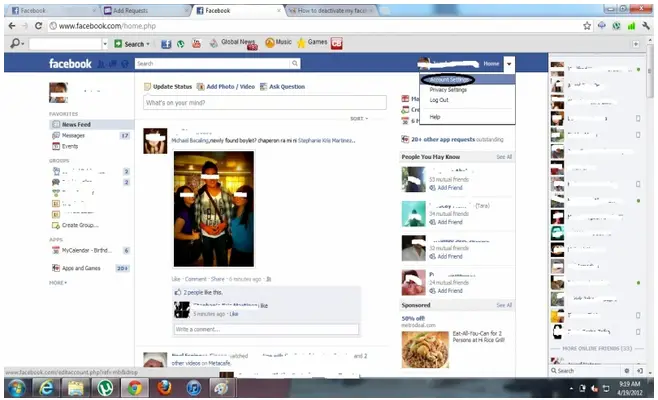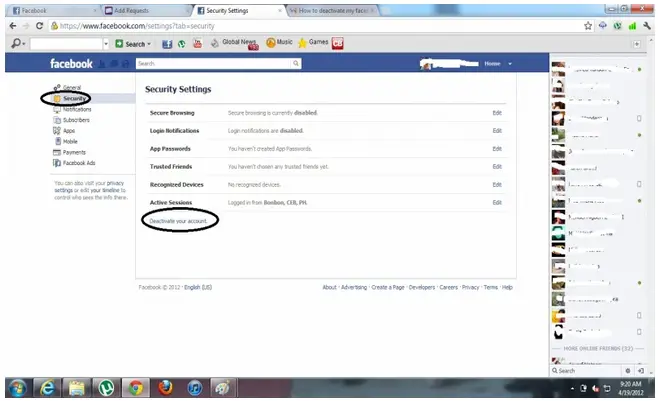I forgot the username and password for my Facebook account and I want to deactivate that account immediately, how can I do this?
How to deactivate my Facebook account if I’ve forgotten my password

Unfortunately it is not possible to deactivate your Facebook account without remembering the password. The only two things that you can do for now which would help are as follows:
1. Try logging into your Facebook account by trying various combinations of password. By doing so Facebook would start to think that some intruder is probably trying to get access to your account and in that case would temporarily lock your account.
2. Secondly you should send an email to the Facebook's official email address(from the email address through which you have signed up to Facebook) and clearly tell them that you have forgotten your password & want to deactivate your Facebook account. They will respond to your email and would ask you a couple of things just to make sure that it is you the real owner of the account which you want to deactivate.
How to deactivate my Facebook account if I’ve forgotten my password

Step 1: Go to https://www.facebook.com/
Step 2: Type in your email address and click “Forgot your Password”.

Step 3: Identify your account by filling out any of the information needed to search for your account and click “Search” at the bottom part of the page.
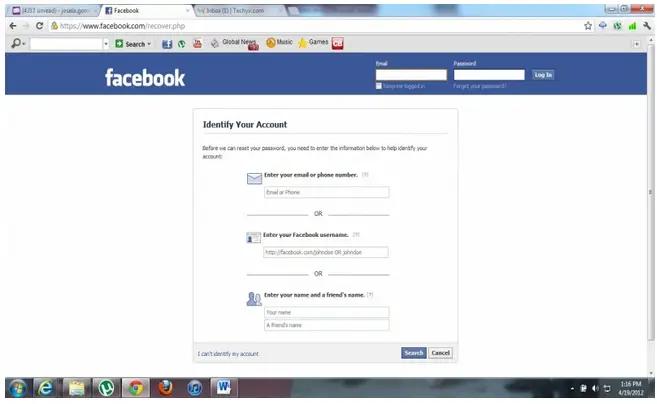
Step 4: Confirm if the account search result is yours. Please confirm it by clicking “Send Codes and Login to ~Yahoo” at the bottom part. May change depending on the email provider you are using. (Yahoo mail, Gmail, Hotmail etc.)
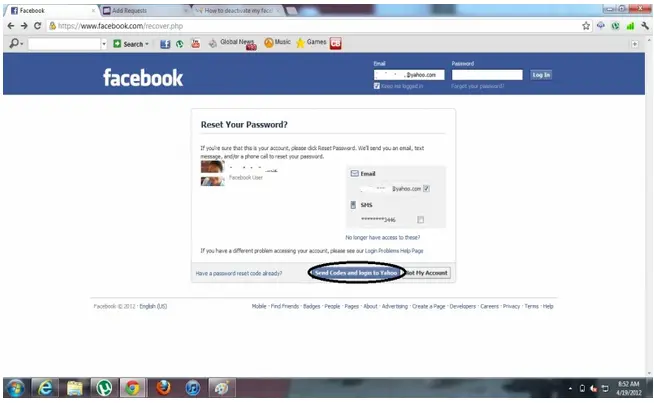
Step 5: Please verify your email address and click the “Agree” button.
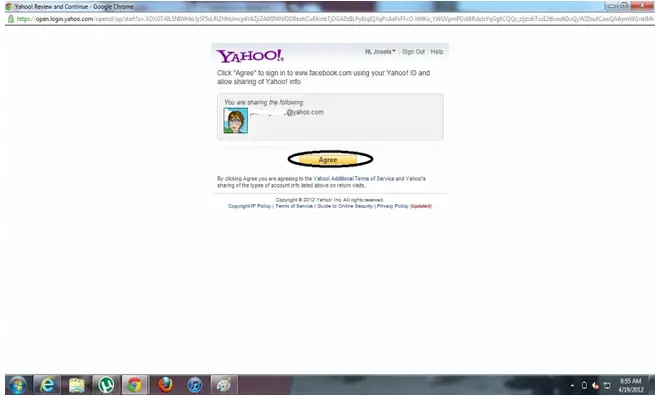
Step 6: Once logged in to your email account, look for the verification email. There are two options to choose from to change your password.
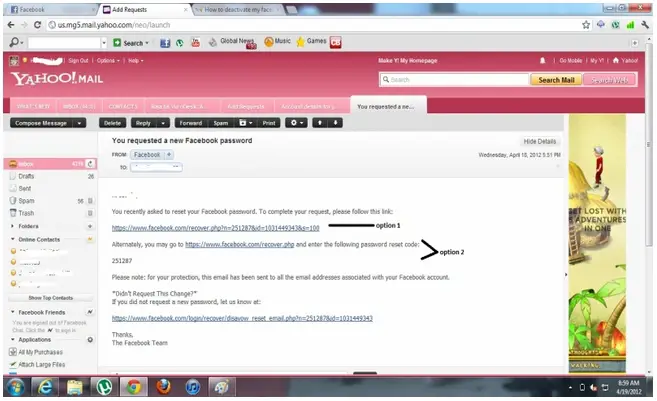
Option 1: Click the first link from the email.
Once option 1 is clicked, you will get this screen:
-
Please enter your preferred password.
-
Click “Change Password” at the bottom part.
-
Password changed and will automatically direct you to your homepage.
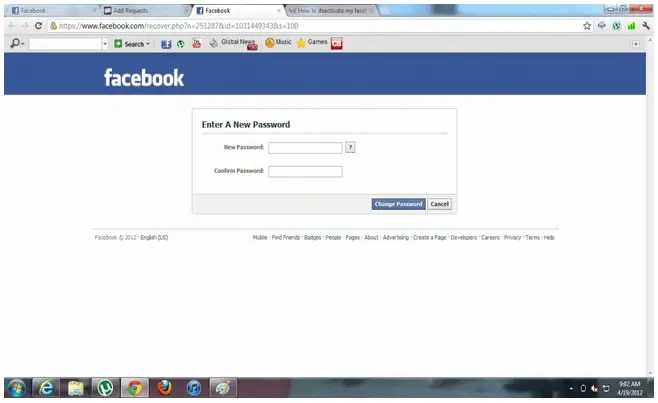
Option 2: Click the second link asking for the reset password code and you will be directed to this page.
Type in the code from your email.
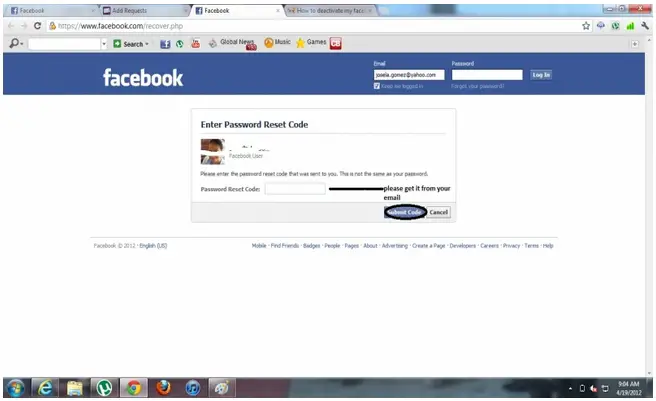
-
After clicking “Submit Code”, you will be directed to the Option 1 page where you need to create a Password.
-
Create your password just like the process in option 1.
After clicking “Change Password”, you will be directed to your homepage.
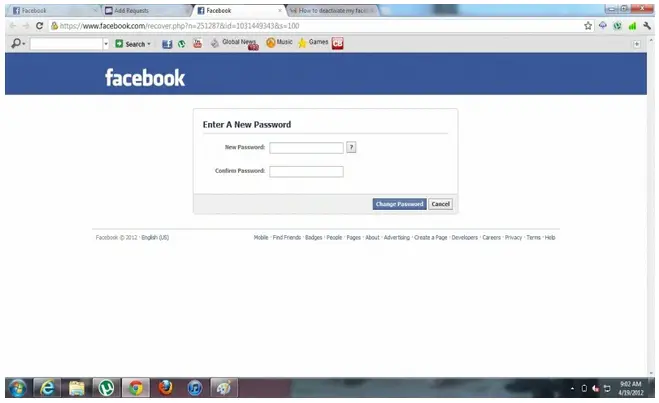
Step 7: Click the small drop down arrow at the top right part of the page.
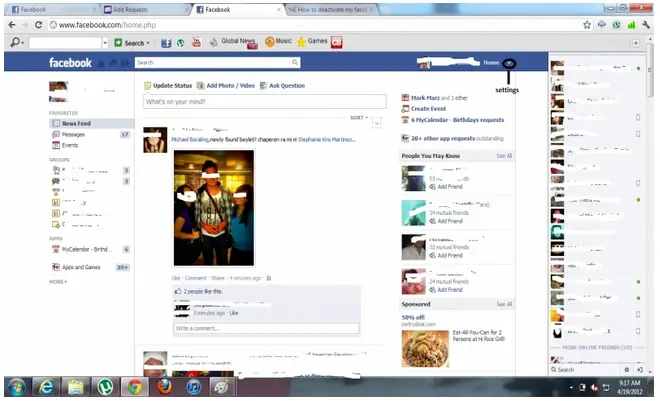
Step 8: After clicking the drop down arrow, select “Account Settings” from the drop down menu.
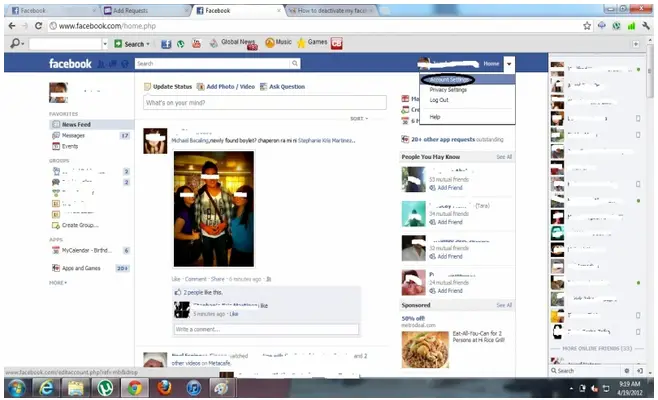
Step 9: Click “Security” at the right side of the screen.
Step 10: Click “Deactivate your account”.
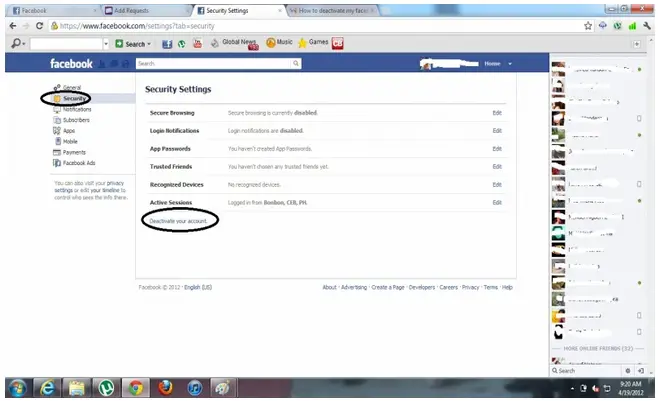
Please keep your password for future use.
If you want to reactivate your account, you can follow steps 8 – 10.