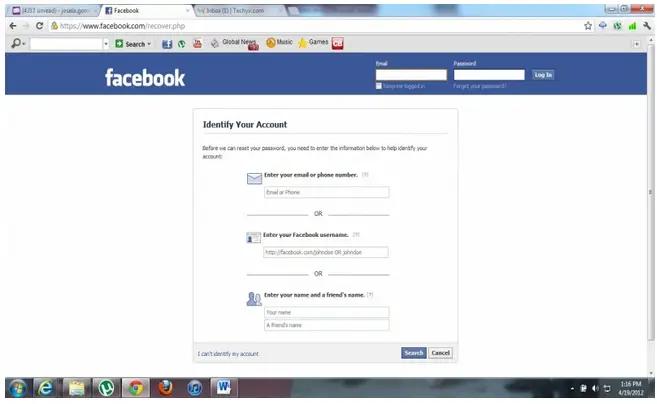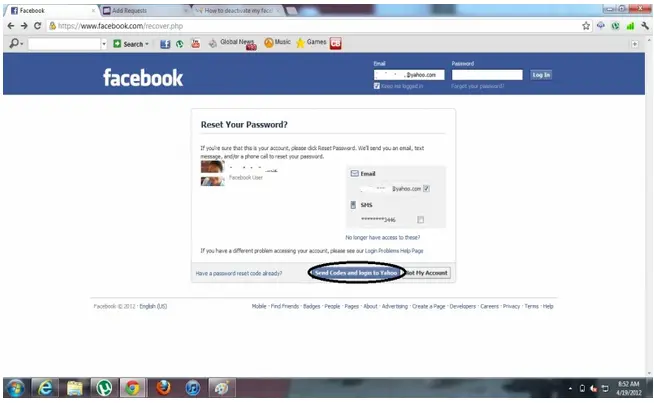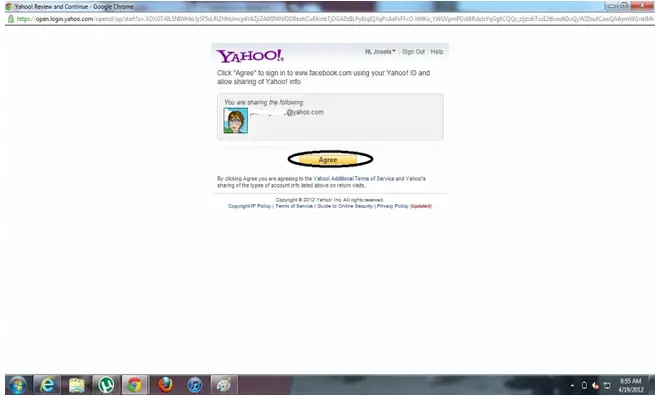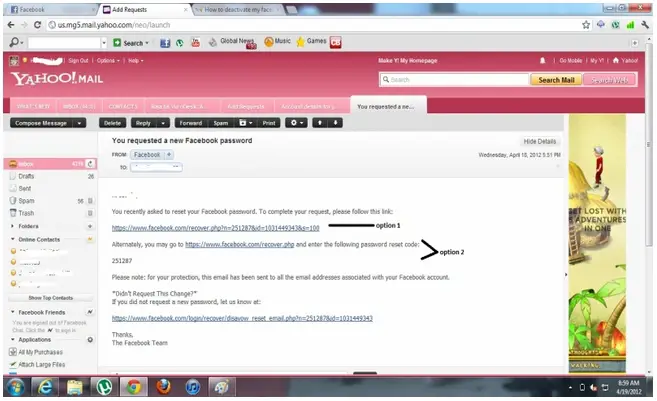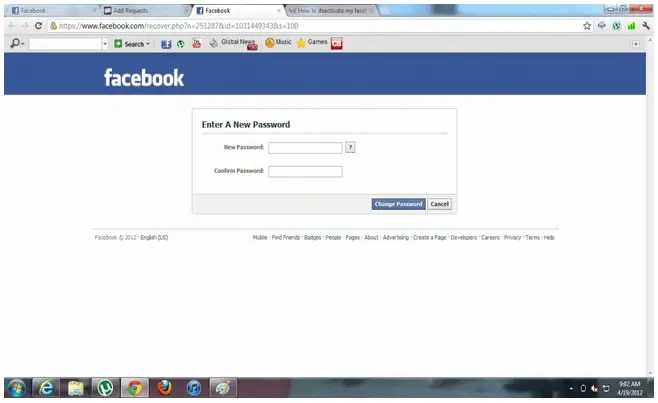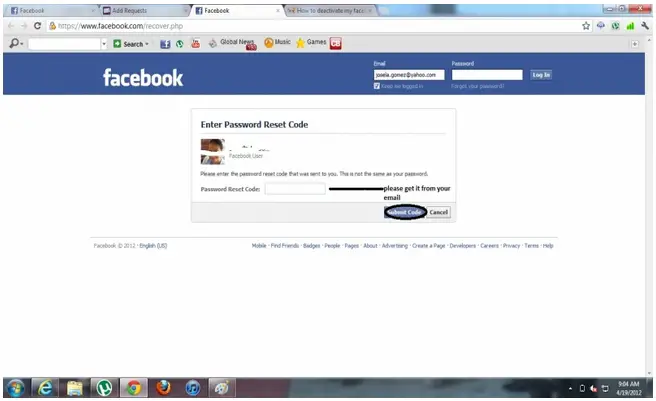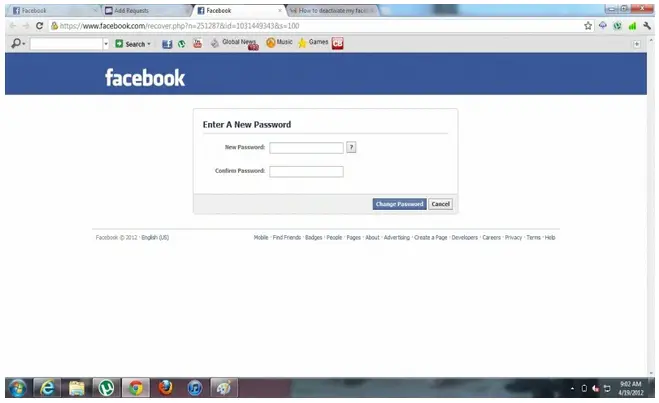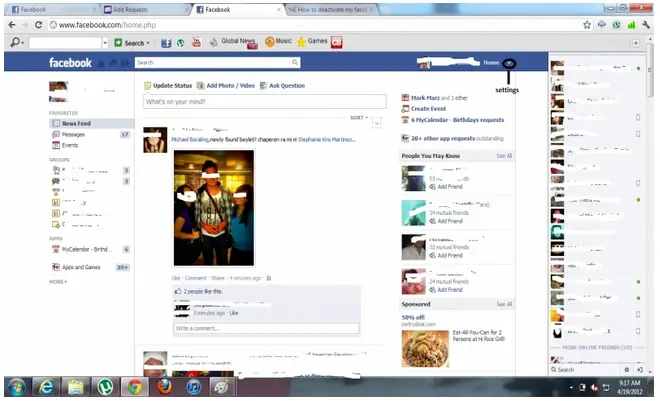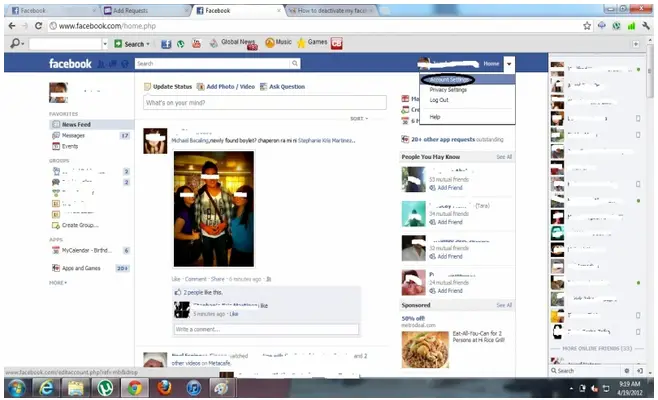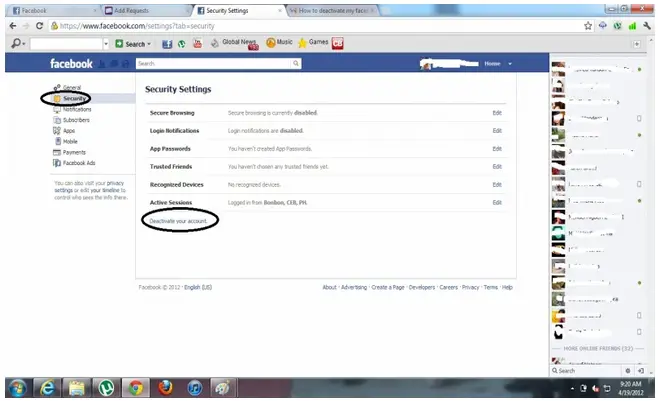How to deactivate my Facebook account if I’ve forgotten my password

I forgot the username and password for my Facebook account and I want to deactivate that account immediately, how can I do this?