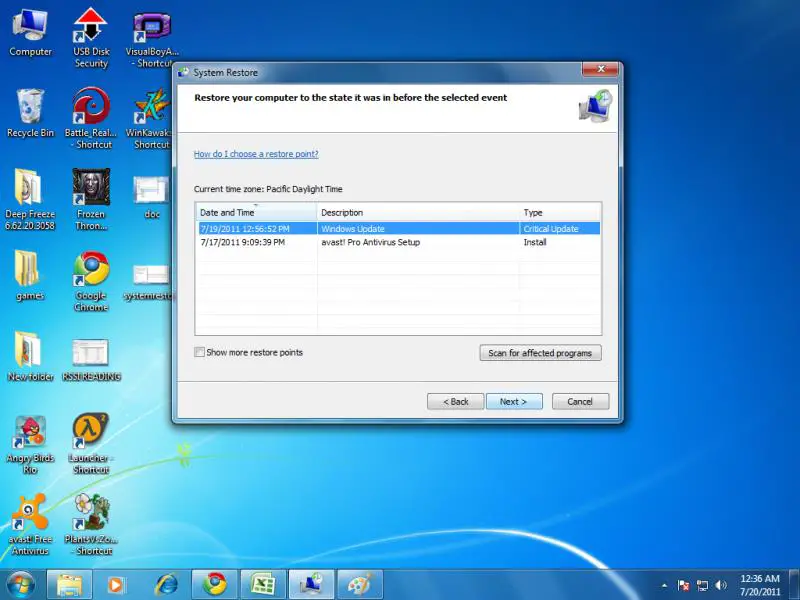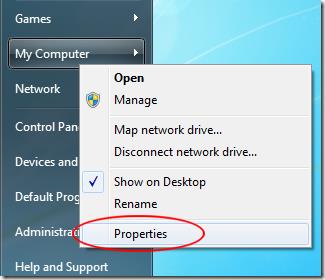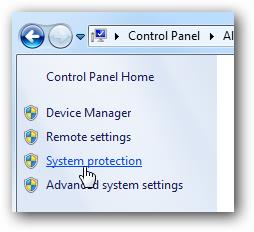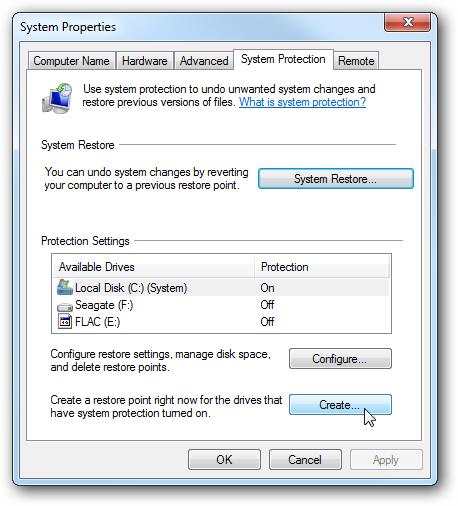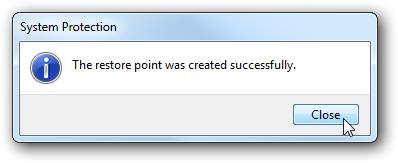How to create a system restore on my Windows 7?

My computer is running Windows 7 from Windows XP Home. Ever since I changed my operating system, I always made some mistakes on my computer settings, and most of the time it gets infected with viruses. When it happens, I always do a clean install. since I only have an installation disk of Windows 7 with me. I don’t have any premium Antivirus software installed on my PC. I know that reformatting my computer may cause serious problems so what I want to know now is, how can I make a restore point for the next time I have problems. I will just go back to my last restoration point and will not do a clean install again and again.
Please send me step by step procedure on Windows 7.
Thanks.