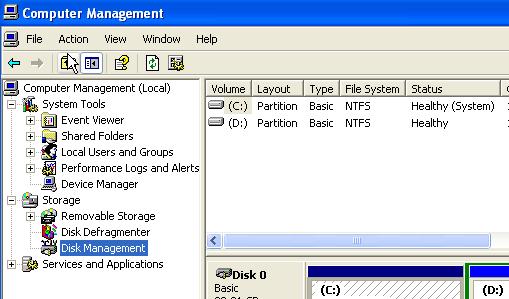How to convert Fat32 to NTFS without an error

Hi,
I have a FAT32 external hard drive with me. I am trying to copy a file into it, but I realized that it won't allow me to do it, if the file is 4 GB or so. I need to copy two image files with a total of 6 GB, but the external hard disk is showing an error while I am trying to transfer it. It says:
The file is too large for the destination file system. I think that I need a file splitter, but my question is what will happen if I split the files, to make the size lower than the original size? And if I split my files, can I rebuild it back, to make it just a single file again? How can I reformat the external hard drive again, to NTFS? I am using a Verbatim USB Portable Hard Drive, with 250 GB spaces on it and I will run it on my Windows Vista Home Premium Service Pack 2. I need help also on how to convert my external hard drive from FAT to NTFS without losing any data. And if this won't work, what file splitter can I use to fix the error? I need some advice.
Please send me detailed instructions.
Thanks.