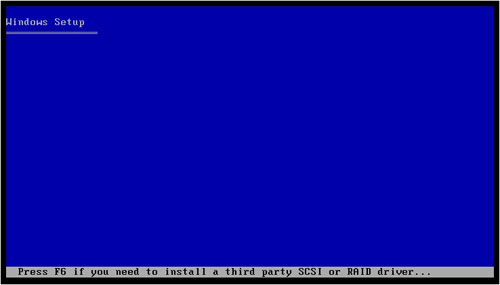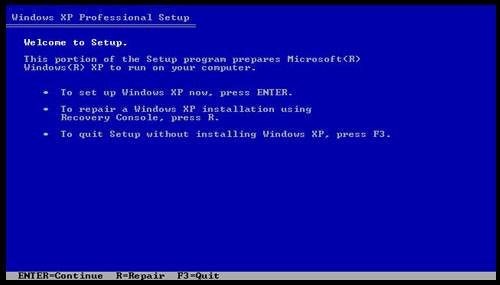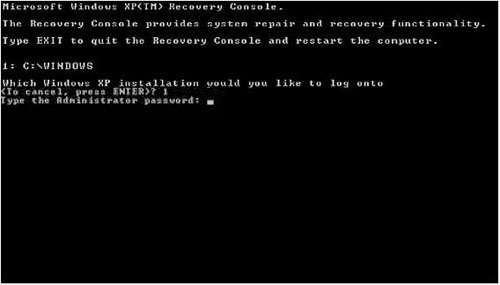How can I fix a missing dll problems

I am trying to repair my computer using my Windows XP installation disk but the windows installation cannot be detected so I cannot repair my system. This is the message I get upon starting my system:
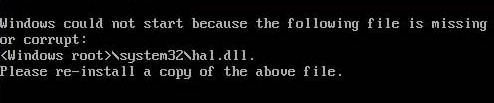
Windows could not start because the following file is missing
or corrupt
Please re-install a copy of the above file.
My computer has a virus and I am in my process of recovering it. At the middle of the process the recovery stopped and keeps displaying the said error. I tried the F8 option upon loading the windows to start the Windows Advanced Boot Option Menu but I am unlucky to fix the problem. I hope someone here knows how to restore missing DLL or how can I manually replace it. Reformatting is out of the question.
All my valuable pieces are in there. I am using Windows XP Home Edition with GeForce Graphic Processor (NVIDIA), Core 2 Duo. Please help me restore or recover my OS without having to wipe out my whole system. If you can also send me a message on how to repair boot. ini so I can have an alternative solution. I will try everything for this to work again.
Please note that my computer cannot detect the installation disk.
Thank you in advance.