Asked By
Vic Toledo
0 points
N/A
Posted on - 08/11/2016

I am planning on upgrading to a newer hard drive. I want to clone it so that I can keep all my data and can use it on a new one. How can I clone my hard drive?
Answered By
Jhaesen
0 points
N/A
#114232
How Can I Clone My Hard Drive With Different Softwares.

We consider cloning of the hard drive, when we need to upgrade to a newer hard drive or the old drive is damaged. It will help you to keep your old data save that will be ready to use on the New hard drive.
Step 1: Backup your files.
Step 2: For cloning, install the drive.
Step 3: Install the cloning software such as Norton Ghost, HDClone, etc.
Method 1- If you are using Norton Ghost, then
Step 1: Click the Clone button after selecting the Ghost Advanced.

Step 2: Select your drives From and To. It means from which drive you want to send your data to which drive.

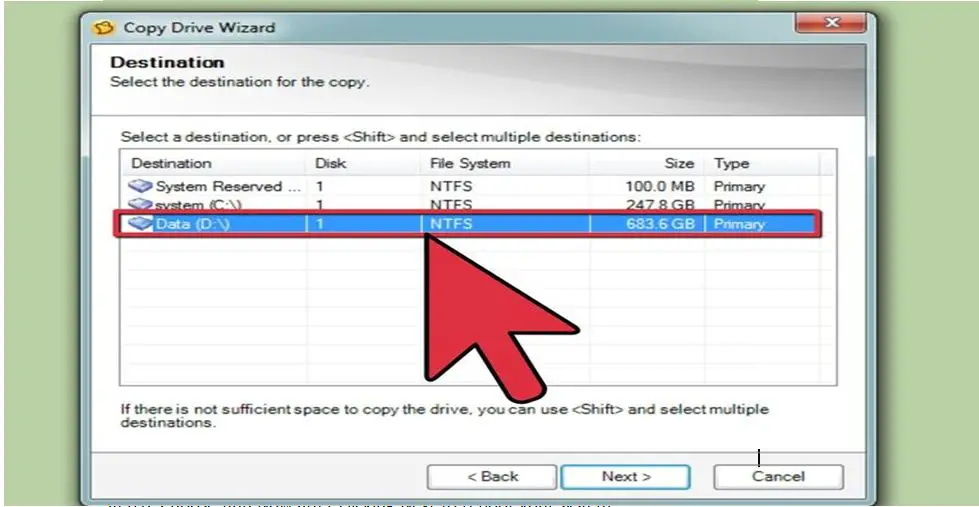
Step 3: Choose Run Now after clicking Next to reboot your system.
Step 4: Follow step A.
Method 2- If you are using HDClone.
Step 1: Click to set your Source disk with the help of mouse.
Step 2: Select From and To.
Step 3: Click on Start.
Step 4: Power boot your system after removing your hard drive.
How Can I Clone My Hard Drive With Different Softwares.

Cloning of a hard drive is a process of copying the content of one hard drive to another. I want to have a copy of the documents, files and folders. It is helpful when you lose the original one so you can also have a backup.
Step 1: Make a backup of your files.
Step 2: Install the drive for cloning.
Step 3: Norton Ghost, HDClone are the cloning software that you can install.
Method 1- Use Norton Ghost
Step 4: Select the Ghost Advanced and then Clone button.
Step 5: Select your drives where you want to send your data and to which drive.
Step 6: Run your system and reboot it.
Step 7: Power boot your system after removing your hard drive.
Method 2- Use HDClone.
Step 4: Select your Source Disk.
Step 5: Select From and To.
Step 6: Click on Start.
Step 7: Power boot your system after removing your hard drive.












