Asked By
deilix
0 points
N/A
Posted on - 09/10/2011

I have this document that I want to add a watermark. I'm aware you can add either text or a picture.
I want to add a picture watermark to the document.
I'm quite new to MS Word 2007 so I'm not yet familiar with it.
Any help please!
Thank you!
Answered By
sabuj01
0 points
N/A
#122758
How can I add a watermark using MS Word 2007?

Hello user,
I have a solution for your question.
Just follow my command and I am sure that you will be able to add either text or a picture watermark in your MS Word 2007 document page.
-
Open your MS Word 2007.In the menu bar option, you will see Home,Insert,Page layout,References, Mailings,Review,View,Add-Ins options.
-
Click page layout option then you will see watermark option.
-
Click this option.In below,you will see custom watermark option.
-
Click this option then a new page will be opened in the name of printed watermark in where there are three options no watermark, picture watermark, text watermark.
-
Click one of your desired option and customize it.After finishing your customization,click the apply option. Your desired watermark will be added in Word document page.
How can I add a watermark using MS Word 2007?

When you say adding a watermark, it would mean setting your inserted picture to "Washout".
You can start it by adding a picture to your document. By doing so, you can either:
-
Do it the conventional way like clicking the "Insert" button, (upper part of your document) and choose picture and browse through your saved pictures.
-
Copying a picture using the "Copy/Paste" command, or;
-
By just simply dragging the picture to your document.
Now with your picture in place, just right click the chosen picture and choose the "Format Picture" option and then on the Image Control, Color, pick Washout from the options.
Answered By
kitypop
0 points
N/A
#122761
How can I add a watermark using MS Word 2007?

How can I add watermark using MS Word 2007?
In adding watermark to your document using MS Word 2007 all you have to do is to follow these steps:
-
Locate for the “page layout” tab located at the top of Word 2007
-
Click the “watermark “ command in the “page Background” group.
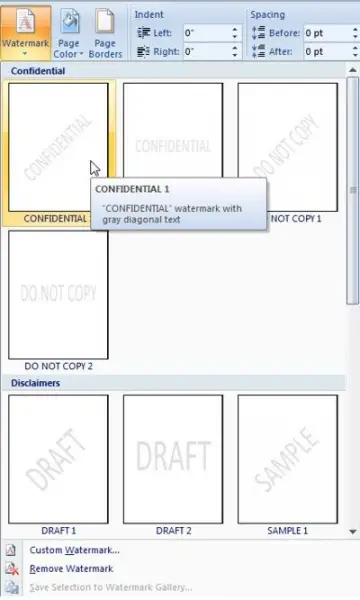
3. In this picture it shows how can u select the default watermarks such as “Confidential”, “Do Not Copy” or, “Urgent”.
4. Click on the “Custom watermark” button to open the “printed watermark” dialog box.

From here you have many options you can already customized watermarks by:
-
Click the “Custom watermark”
-
Click in the text named text box and replace immediately with final showing Markup
-
Click apply
-
Click close
Answered By
kerubo
0 points
N/A
#122762
How can I add a watermark using MS Word 2007?

Hi,
A watermark is mostly used for confidentiality purposes.
When you want to add a watermark using MS Word 2007.
-
Click the insert button from the menu bar.
-
Then choose or click picture.
-
By clicking on edit, copy and paste the picture on the Word document page.
-
Right click on the picture and activate it. From the dialog box, choose format picture while the picture is selected.
-
Then on the Image Control, choose color then select the Washout from the options.
Thanks.












