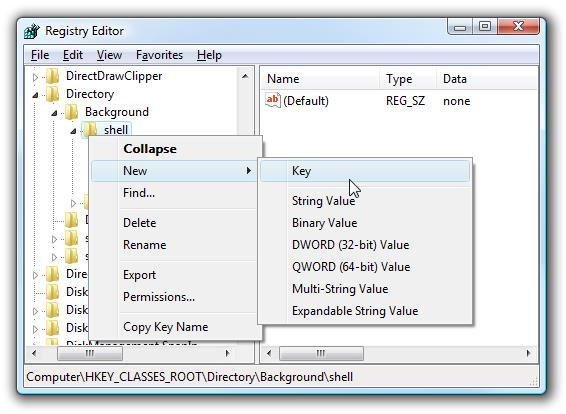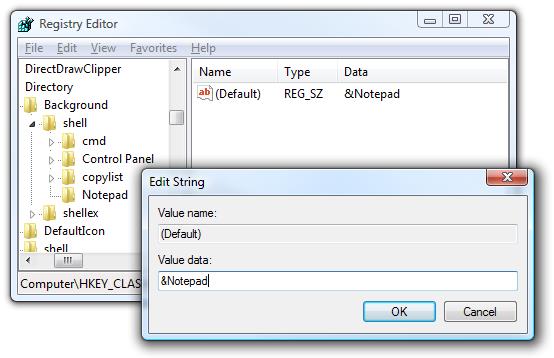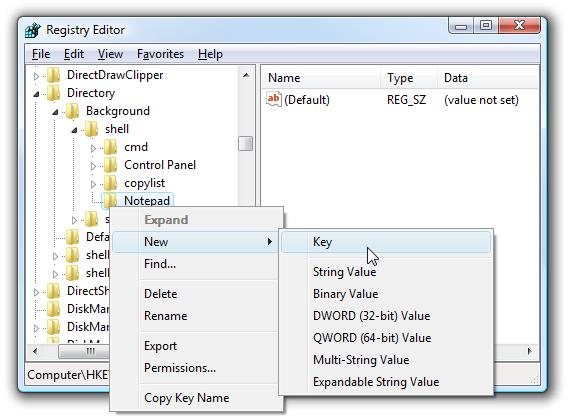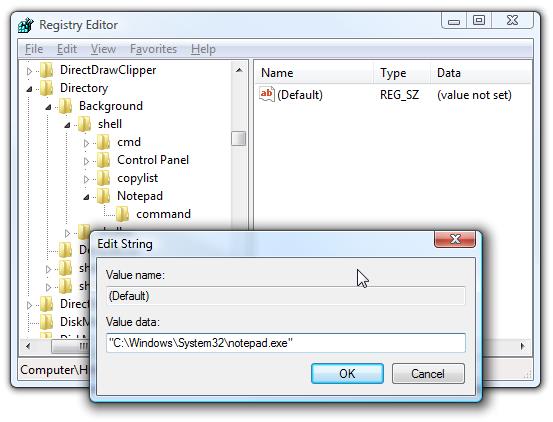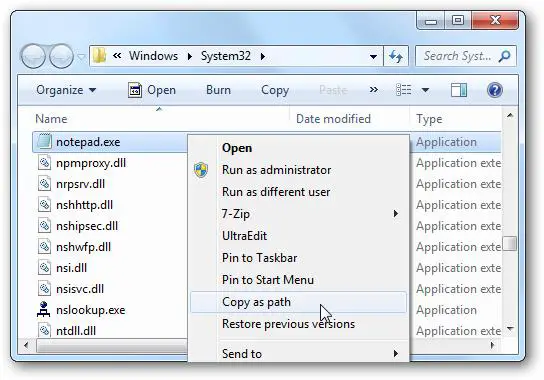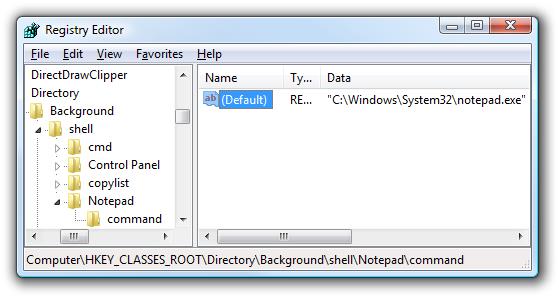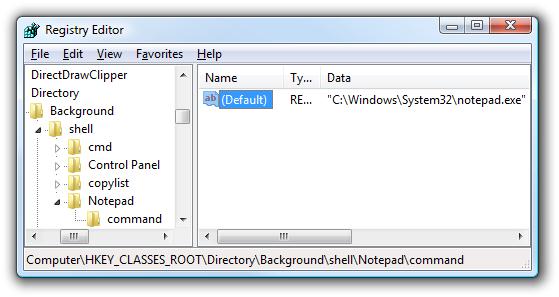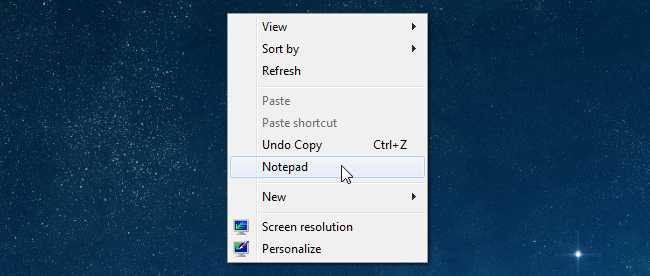How can I add any application on my right-click menu?

I just find it tiring to always look for the application I normally use and explore on the computer list to find it as often as needed.
I want to know if I can just put those applications on my right-click menu in which I can be able to click it anywhere I am.
I am using Windows Vista Home Premium Service Pack 2.
I just want a quick access to those applications including Adobe Photoshop 4.0 and other applications I frequently used.
Please help.