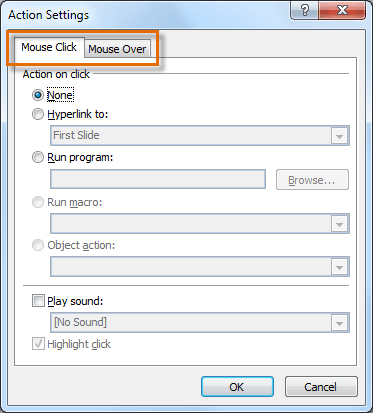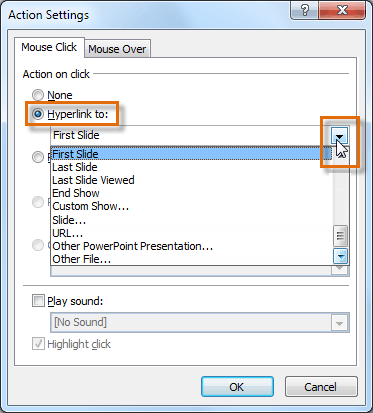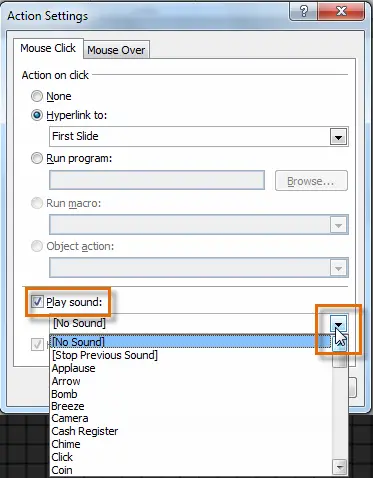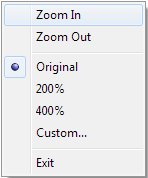I am looking for a way to add some controls in the slides. Such as Zoon in and Zoom out. These two should be like buttons. How to insert buttons into PowerPoint slides. Is it doable thing? How define the functions for the buttons? I am adding a very big picture, so that user will zoom in while presenting the slides. What are the available options for adding active controls into Microsoft PowerPoint slides? Thank you for your help. Later, I am also planning to add rotate option as well.
How to add zoom in and zoon out controls in Power point?

It is possible to for you to create or insert some buttons in your slides. The creation of an action button to execute or launch a command in Ms PowerPoint is very useful and enhances your presentation. The insertion or introduction of an action button on one side or on every slide at a time is possible, however, it is also possible to link back each slide to a specific slide. Here are some steps to follow to insert action buttons into your slides.
1. Click on the insert tab on the menus bar
2. A drop-down menu will surface as you click on the Shapes Command in the illustrations group. Locate from the bottom, the Action Buttons.

3. From the dropdown menu select your preferred Action Button.
4. The Action Settings dialogue box will show up as you click the preferred location to insert the button onto the slide.
5. Select the Mouse over Tab or Mouse Click Tab depending on the action you want your action button to perform. For instance the action button will perform its assigned action when clicked upon by the mouse if you opt for the Mouse Click and by selecting the Mouse Over Tab, the action button will be functional when you move the mouse over.
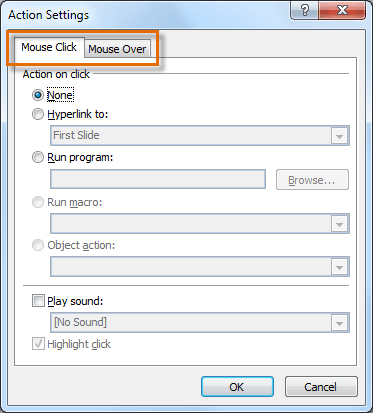
6. From the drop-down arrow menu select your option as you select Hyperlink to: from the Mouse Click tab.
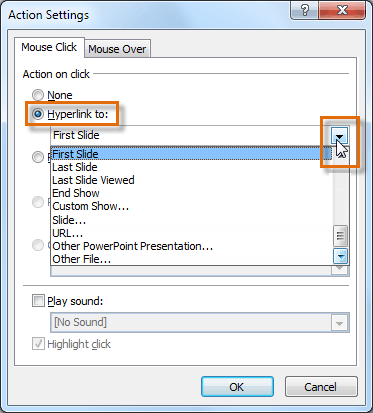
7. Select the Play Sound box as you click on the action button. You can either select a sound from your computer or from the drop-down menu under the Play Sound box.
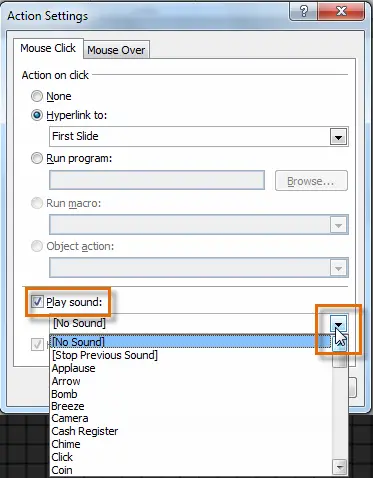
8. When satisfied with your preferred selections, click OK.
With the use of the Microsoft PowerPoint Helper tool can be used also for creating zoom button. The tool is expressly developed for Microsoft PowerPoint. The following steps is worth observing to develop or create a Zoom Action Button.
1. After downloading the Microsoft PowerPoint Helper, ensure its running as you open the Microsoft PowerPoint Presentation.
2. Press the CTRL Button plus the F11Button simultaneously for the Zoom option. Use the mouse scroll. Right-clicking on the image or picture to show up a menu and then selecting any option of your choice could also be another alternative.
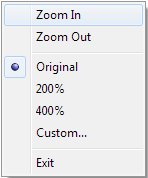
Below is an interesting feature of the Microsoft PowerPoint Helper which can as well be utilized to create Zoom. One can employ the use of the CTRL Button plus the F11Button (the hotkey combination) to move the lower half content of the screen up for the viewers at the back seats. The hotkey can be changed to your preferred choice.

Brenda Cruise.