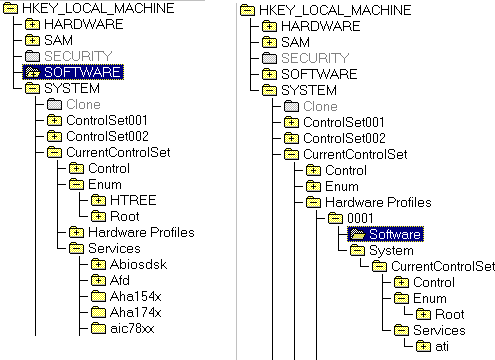Hidden folders not able to see

I have some files hidden in my computer i have checked the box show hidden files and applied but I am not able to see the files when i go back to the option and perform its not reflecting.
How can i over come this ?