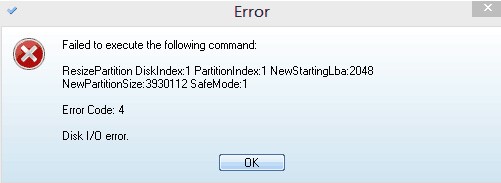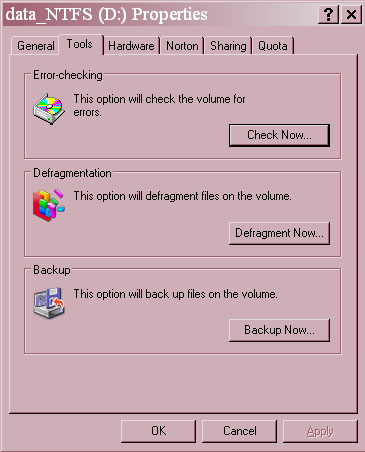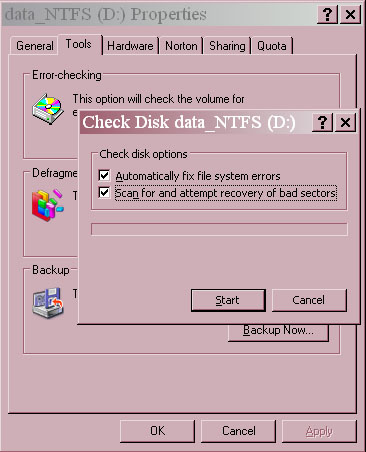Hello,
I am trying to resize the partition but getting this following error message “Failed to execute the following command”. Is there any way to demolish this problem? I really need your assistance. Thank you.
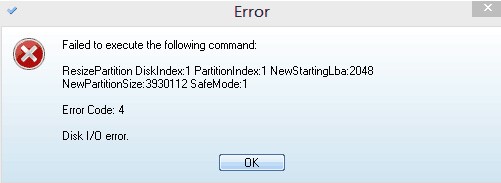
Error
Failed to execute the following command
ResizePartition DiskIndex:1 PartitionIndex:1 NewStartingLba:2048
NewPartitionSize:3930112 SafeMode:1
Error Code:4
Disk I/O error
Help Resize Partition DiskIndex error

The “Disk I/O error” you received is not related to the program performing the resizing of the partition. It is a disk input/output error which points to your hard drive’s input and output connection or simply its connection to your motherboard. First, check your hard drive for errors.
Sometimes a disk I/O error is related to a problem on the physical surface of the hard drive like if it has a bad sector or bad block. You can use or run chkdsk from the command prompt or use the Check Disk GUI within Windows. Here, let’s use the GUI. Open Windows Explorer then right-click on the drive where you want to resize the partition and select Properties.
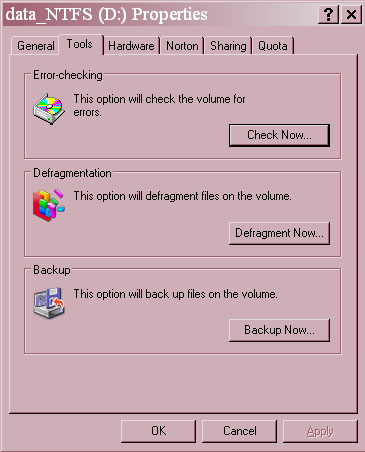
Select Tools tab. Under “Error checking,” click Check Now. Check both boxes for “Automatically fix file system errors” and “Scan for and attempt recovery of bad sectors” then click Start. Wait until it is finished.
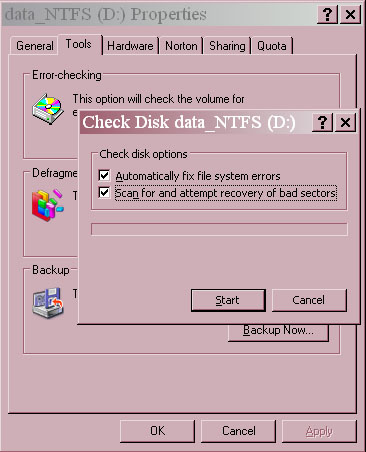
After checking the drive for errors, try resizing the partition again and see if it works. If it doesn’t, check the connection of your hard drive inside the CPU. Shut down Windows and open the CPU case. Disconnect both the ribbon cable and the power supply cable from your hard drive and then connect them back. After this, start the computer.
Download and install PC Tools Performance Toolkit. Unpack “TechyV-download_3.7z” using 7-Zip. Use the supplied password to unpack. Download 7-Zip from 7-Zip File Archiver if you don’t have it. Once unpacked, run “ptinstall.exe” to install PC Tools Performance Toolkit. Next, start PC Tools then go to Recovery tab and select Repair Drives. Under Select Drive Operation, select Surface Scan and check “Perform on reboot”.
Select the drive where you want to resize the partition, click Start, and then click Continue. Close PC Tools Performance Toolkit then restart your computer.

PC Tools should check your hard drive on restart. The scan will take a couple of minutes depending on the size of the drive or partition. The bigger the size, the longer it takes to finish. Once it is finished, try resizing the partition again and see if it works. If the problem persists, you may probably have a failing hard drive.
It is recommended that you backup or transfer all your files to a healthy hard drive before it completely fails. PC Tools Performance Toolkit is now on legacy version.