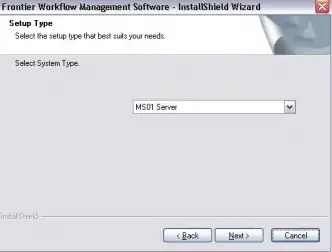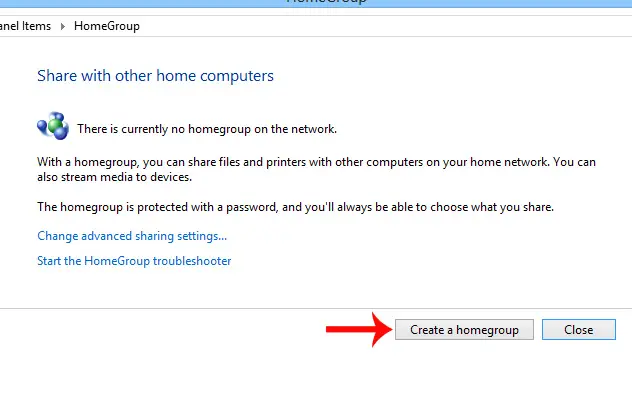Hi!
I would like to ask for your help! I ordered Fuji Xerox Printer LP 5700. I want to know what are the things I need to remember first before installing it? Can I connect it with single or multiple computers? How to make it a LAN printer or shared printer? Can you show me how to do this step-by-step? Does it include software installer and driver? Please answer me in details. Please provide me the software that will work properly with this printer. Please provide me guidance. Thank you very much!
Help in installing Fuji Printer LP 5700

In installing this printer you need to install first MS01 software. Why not just follow the on-screen guide? This is a sophisticated printer and you need to properly determine the correct installation. MS01 software will also give you extensibility in cropping your prints. Especially if this is for the first time-install in your LAN and or computer. You need to create also a workgroup in your LAN to enable sharing of media and files.
Installing MS01 and the printer’s full installation
1. Insert the cd included in your package in to your ROM drive.
2. The installation disc will always have autorun.exe so no need to look and manually initiate it.
3. Select the language and the click the “Next” button.

4. Select “MS01 Server” in the Setup Type Window.
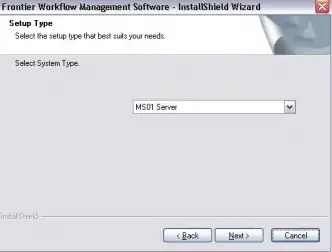
5. Tick the box that says “Add Additional Security to this System.” Click next button.

6. Select the “Local Disc Writer” in the radio options and then click next.
7. At the Edit Data Window type “FMPC/LPC” and then click Next button.
8. It will show you the status that it is installing the device and you need to this in the other computers in your network to make sure that the drivers were all configured.

9. You may need to restart also your computer.

10. Once the computer completes the restart cycle, do the same procedure and on step 4 above, instead of selecting “MS01 Server” select “MS01 with Printer and Scanner Support”. Just follow the on-screen guide.
Creating a homegroup
1. Go to Start >> Control Panel and then select Homegroup icon.

2. Click “Create a Homegroup” button.
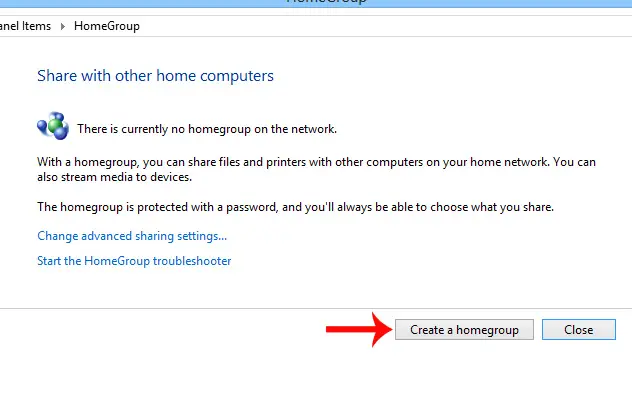
3. Just follow the on-screen guide and will ask you what are the documents and devices that you want to share.

4. Click the next button once done.
5. Write down the password for later use in the setup of other computers in the homegroup.

6. Click the finish button.
7. You need to do this with other computer and especially pointing options to share the name of the printer in the window that will ask you to share documents and devices. Just go to control panel and select the name of the homegroup and click join to the work group.