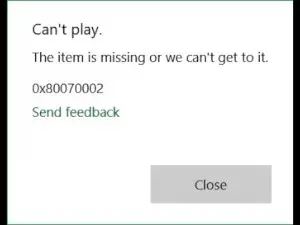Yesterday, I used up music passes which I got in Microsoft rewards and played music. It worked fine, but today when I tried to play music again; it showed me groove music error 0x80070002. What is the issue?
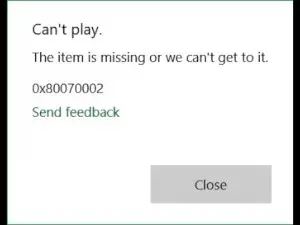
Groove Music Error 0x80070002 Fixed Now!

Hello friend, this error occurs when the path of the file which you are trying to play isn’t correct or valid. Hence, the simple solution to solve this error is to fix the path first and then play the file.
- Copy the file which you are trying to play. Do not copy the entire folder.
- Paste the file in some other folder.
- If you wish, you may recreate the folder again later.
- This option will solve your issue.
Thank you for writing to us.
Groove Music Error 0x80070002 Fixed Now!

You may receive error code “0x80070002” when you try to install a Windows Update and your computer’s date and time settings are incorrect. The error is triggered when you have incorrect date or time settings. The problem can also happen if the temp folder is corrupt. Click or double-click the time located on the system tray to bring up the “Date and Time Properties” window.
Click “Change date and time settings”. On the next screen, click “Change date and time” then set the correct date, time, and year. When you are finished, click “Change time zone” then set the correct time zone. Click “OK” then restart the computer. Try installing the Windows Update again and see if it works.
If this doesn’t work, try synchronizing your computer’s date and time settings with an internet time server. Go back to the date and time settings then on “Internet Time” tab, make sure “Automatically synchronize with an Internet time server” is checked. After this, set the server to either “time.nist.gov” or “time.windows.com” and then click “Update Now” if it is available. Click “OK” then restart the computer.
Install the Windows Update again. If the problem continues, download the Microsoft Fix it 50202 Tool and run it. When it is finished, try installing the Windows Update again.