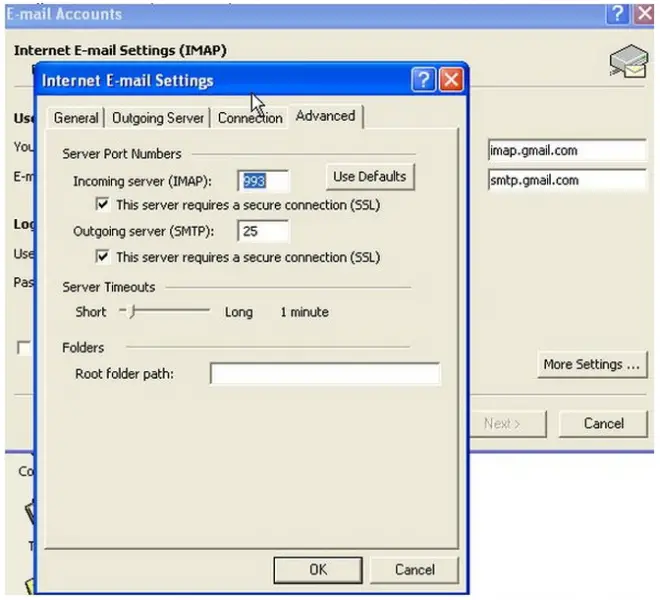Gmail can’t configure outlook express.

I am using Windows XP in my entire office computer. I have many works in mail corresponding. So all my office computers we use outlook express to send receive mail. We have a Gmail account for mail corresponding. All works ok but some virus problem I reinstalled one computer’s installed Windows XP also.
But when I configure Gmail in outlook express after a few minutes to download mail from the internet it can’t work at all. Always show send receive error. I reconfigure outlook, but problem is same, what’s the problem, its virus or windows problem?