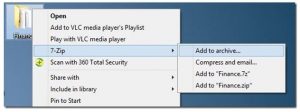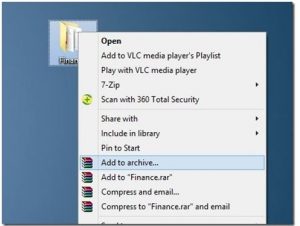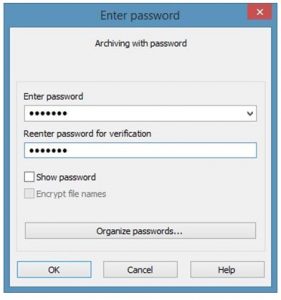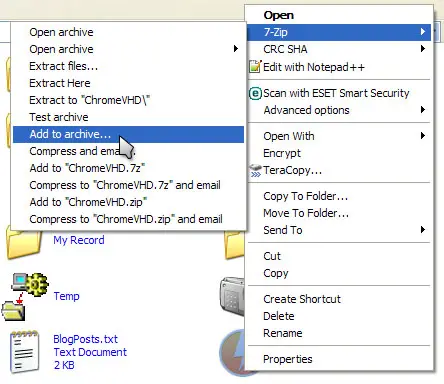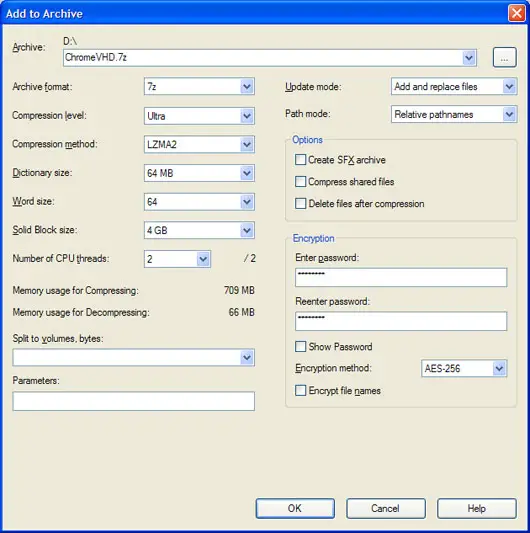Generate Passwords For ZIP File For Windows 7

I want to lock files with passwords in my PC. How to Create Zip File for Windows 7? Please tell me the different ways of solving this problem.