Freezing rows in excel 2010



Hey Monica!
If you want to freeze your Row and Columns in MS Excel please follow these steps:
1. Open MS Excel.
2. Open your worksheet where you want to Freeze Rows/Columns.
3. Select the Row or Column you want to freeze.
4. Now click on the VIEW tab on the toolbar.
5. Click on the Freeze pane button in Window section.
6. You will have three options there, choose one of them:
Click on Freeze Top Row to freeze one row only.
Click on freeze First column to freeze one column only.
Click on Freeze pane to lock more than one column or row, or two lock them both at the same time.
7. If you want to unfreeze the row or column or both, click on unfreeze.
Thanks


If we know how to perform an action in working with excel, we used to continue to use that same method again and again. But, there are always some easier way to do a task. But it needs an initial investment of effort and time.
I focuses on simple excel tips and trick way to freeze panes.
Open excel file and go to the sheet you want to make freeze.
Select the cell of which you want to freeze.
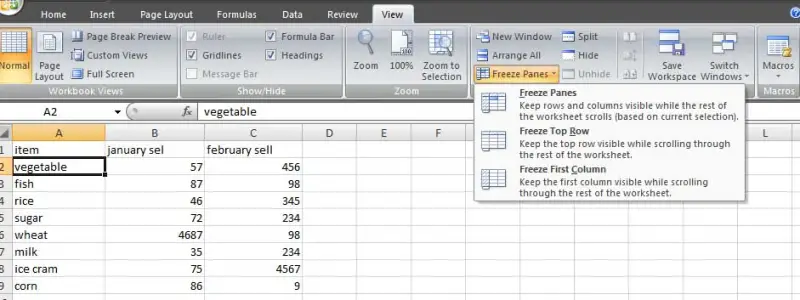
In Excel 2003: Select Window > Freeze Panes
In Excel 2007: Select View > Freeze Panes > Freeze Panes
In Excel 2010: Select View > Freeze Panes > Freeze Panes
Hope this helps.
