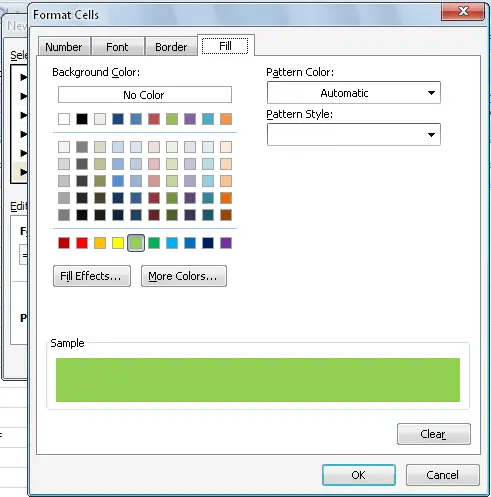Formula required to select rows with columns having a particular number

How to select multiple rows in one instant? I am looking for a particular value such as R102 or C22 etc in th excel cells. If i find these values in any one of th cells i need to highlight the entire row in any color. I know about conditional formatting but how to find a formula which meets my requirement. The values can be present in multiple rows and if yes, all the rows have to be highlighted with same color. Similar operation for different keyword and different color. Can you all please help?