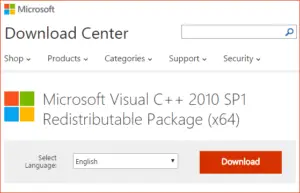Fixing The Msvcp100.dll Missing Error Or Not Found:

Hello. I recently installed an application. On running it I found the msvcp100.dll Missing Error. How do I check these errors? What should I do to make sure this is prevented? Please reply as soon as possible.