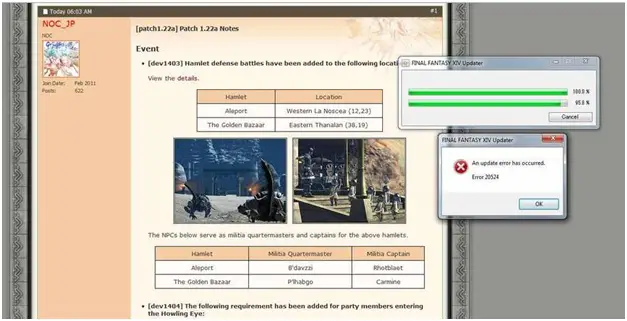Hi,
I cannot look to download the fresh patch, 1.22a, of this game.
I never faced an issue like this one is occurring while I am downloading the patch right time as I did with every old patch.
Each time I download the patch through the auto updater it occurs with this tiny error box in the image which you can see at below any time.
I have attempted some ways to download the fresh patch and every way provided me the similar error message.
I have examined the forums for each and the entire fresh posts of each one having the similar matter and established not anything. So I suppose it is only me who is at this time facing this problem.
The patch could not be downloaded by me, so that is why, I am not able to play the game, and that is not fair.
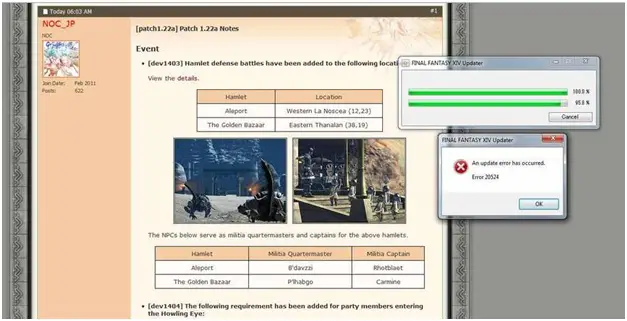
An update error has occurred.
Error 20524
FINAL FANTASY XIV 1.22a-Update Error 20524 (An update error has occurred)

Hi there! I know it is really unfair especially if you are trying to download a patch for a very cool game like Final Fantasy. Try to restart your computer and make sure to log in as an administrator. Check your firewall settings and you might want to try disabling it just for the sake of downloading the patch. Check your program files and remove any component or any file related to the new patch. Uninstalling and reinstalling the game will be the last resort if nothing happens.
FINAL FANTASY XIV 1.22a-Update Error 20524 (An update error has occurred)

There seems to be a lot of users affected by this problem. When they try to download the patch for Final Fantasy XIV, they often see the following message:
“Unable to download patch files.”
If you are among those users who can’t download the patch, first option is to use VPN. This option worked for the majority of users. This fixes the problem because VPN changes the route of the download. If this is not an option, another way is to change your DNS server.
Press the Windows key + R to bring up the “Run” dialog then type without quotes “ncpa.cpl” then hit Enter. On the next screen, right-click your network connection then select “Properties”. In the properties window, double-click “Internet Protocol Version 4 (TCP/IPv4)” to open the properties. On the next screen, select “Use the following DNS server addresses:” then enter the following details:
- For “Preferred DNS server” – 8.8.8.8
- For “Alternate DNS server” – 8.8.4.4
Check “Validate settings upon exit” then click “OK”. This is the Google public DNS servers. After this, press the Windows key + R to bring up the “Run” dialog then type without quotes “cmd” to launch an elevated command prompt. In the command prompt window, type the following commands then hit Enter after every command:
ipconfig /flushdns
ipconfig /release
ipconfig /renew
When you are finished, close the command prompt. If this doesn’t work, use the following DNS servers instead:
- For “Preferred DNS server” – 4.2.2.2
- For “Alternate DNS server” – 4.2.2.4
After changing the DNS servers, run the ipconfig commands again. If this doesn’t work, try disabling your Windows Firewall. If the problem continues, here’s one last option. Open Windows Explorer then go to “Documents”, “My Games”, “Final Fantasy XIV – A Realm Reborn”, “Downloads”, “Patch” then delete the folder named “4e9a232b”. Once the folder is deleted, run Steam in offline mode then try to patch the files.