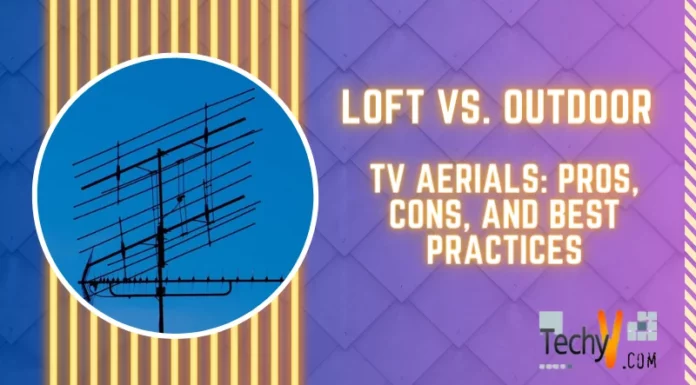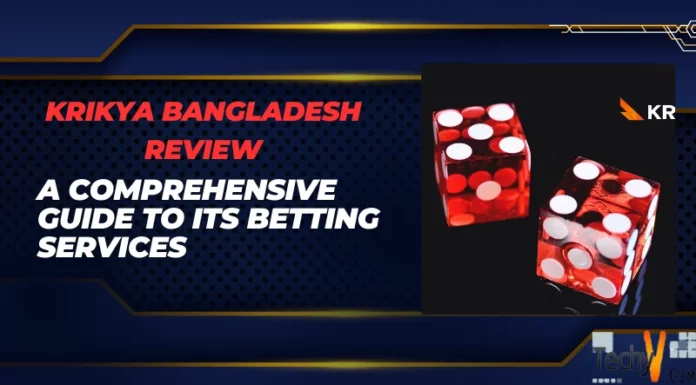I have a fairly decent PC configuration but today I am faced with a slow processing. Given that I am not the only family member using my PC, I usually find redundant software and I have to clean up on a regular basis. I heard that the frequency of installing and uninstalling software have an incidence on the speed of the PC in general. Is that true? Can anyone enlightenment on the purpose and impact of registry files
Faced with a slow Pc- constant installation and uninstallation of software

Hi Nick!
There are many things that can be responsible for slowing down a computer. Before you attempt to speed it up, you will have to find what actually is causing the slow down.
1. Check if there is any background program running. Background programs can take up memory space and slow down the computer, making it unable to run the main programs.
2. Fully uninstall the device drivers and reinstall them. Also, update windows drivers via Windows Update (Control Panel à Windows Update).
3. Defragment your hard drives.
4. Not enough free space on hard drives is a common cause for system slowdowns. It is recommended to have a minimum of 200 to 500MB of free space on your Windows drive. Delete unused programs and files and run a Disk Cleanup (right click on the drive in Computer, go to Properties, select Disk Cleanup, select the files you want to delete and hit OK).
5. Make sure you have more than 256MB of free system memory. If you play games on your PC, your PC might run out of system memory to run the software smoothly.
6. Leftover files from different programs can cause slowdowns. Manually find and delete leftover files after uninstalling a program.
7. Malware is the most common cause of slowing down a computer. Use an AntiMalware software to scan your computer for malware.
Basically your computer runs very slow because you do not have enough disk space to run your applications and save files on your system Drive. If you keep seeing the Low Disk Space Message for a longer period of time, your hard disk will crash and you will not be able to recover your files. I suggest you delete unnecessary images, videos, files, etc. on your my documents folder and on your desktop to free some space from your drive.
As you use your computer and run programs everyday, your temporary files grow larger. As you browse the Internet, your browser saves cookies of all the sites that you have visited. This adds up to your disk usage. To delete these unnecessary files, you can use the excellent cleaner and Optimizer tool which is the CCleaner. CCleaner is a free software. You can download it at https://ccleaner.en.softonic.com/. Install and run CCLeaner. The program will delete the temporary files for you. You can also select to delete the cookies. There are a lot of options for you to choose from.
After you have freed enough space on your Drive C, you will not be receiving the Low Disk Space message again. The speed of your computer is back to normal. If you feel that after a week or a month that your computer is running slow, you can run CCleaner and delete temporary files and cookies.
If you have not shut down your PC in a long time, your PC may be slow. When a computer is run for a long time, the processor gets too much hot and starts to loose its processing capacity. when your computer is brand new, it won't show any problem, but when it'll be older it'll be slow gradually. Also, do not to run a computer for a long time. If you have to use your Pc for a long time, reboot your computer for several minutes.
Regards,
Mathew
Faced with a slow Pc- constant installation and uninstallation of software

Hello,
Multiple users with bad habits who are not aware of PC management and maintenance can often cause assorted problems with their PC. One of the best ways to manage this is to create multiple user accounts with certain restrictions. Also, address this issue by conducting regular maintenance like scheduled total system scans, using “cleaning” and antivirus software, that will address all potential problems. Be sure to update the system frequently and opt for applications that are well-matched to your hardware profile. Doing these simple things should dramatically improve the performance and responsiveness of your system. You can also upgrade your RAM for better performance.