EXE application with Lab VIEW 2010

I am in the process of creating an exe application with Lab VIEW 2010 professional development system SPI 32-bit. I used windows 7 professional 64 bit. Unluckily I always get this error when I press the build specifications/new/application (exe).Anyone one out there with suggestions?
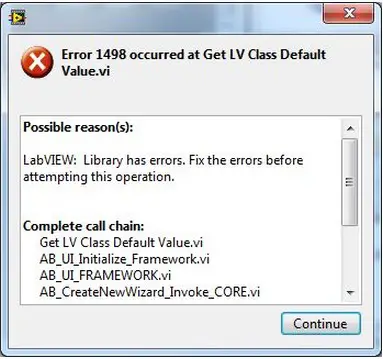
Error 1498 occurred at Get LV Class Default
Value.vi
Possible reason(s):
LabVIEW: Library has errors. Fix the errors before
attempting this operation.
Complete call chain:
Get LV Class Default Value.vi
AB_UI_Initialize_Framework.vi
AB_UI_FRAMEWORK.vi
AB_CreateNewWizard_Invoke_CORE.vi
Continue












