Error writing to file during installation

Ever gotten the humorous "Error 1310: Error writing to file: C:Config.Msi…" -memo when attempting to mount a program? Well, I did and I was wondering if you could help me?
Thanks so much.
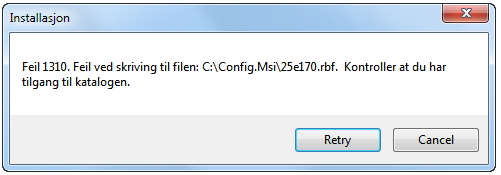
Error:
Installasjon
Feil 1310. Feil ved skriving til filen: C:Config.Msi25e170.rbf. Kontroller at du har
tilgang til katalogen.












