Error when using SuperShaper for project

Hi,
I was navigating thru SuperShaper to create detailed 3D shapes for my project. Well, I was so new with this software and then I got this error message, see below.
I have searched the web and the SuperShaper said something about graphics cards. I am not that techie so can anyone guide me thru knowing what my graphics card is?
How would I know which graphic card to use?
Please help.
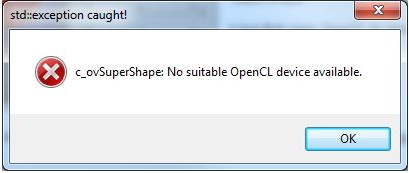
std::exception caught!
c_ovSuperShape: No suitable OpenCL device available.












