Error in opening Microsoft word document.

Hi,
I was trying to open a document when the following Microsoft Office Word error has occurred (please see image below).
Why is this error occurs?
Is my file really corrupted?
Is there any way to recover or repair the document?
Can anybody please show me how to do that?
Please I need some help.
Thanks.
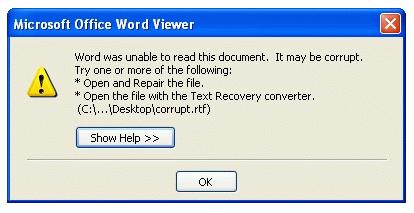
Microsoft Office Word Viewer












