Error occurred while searching for the on-premises Exchange server

Hi there,
I just installed Exchange 2010 on my PC with Windows XP and I have this error when I try to connect to EMC Exchange Console. I checked on the website and is compatible with Windows XP SP 1 and I think it should work. Can anyone help me to fix this error ? Why is not working and why I have this error ?
Thank you !
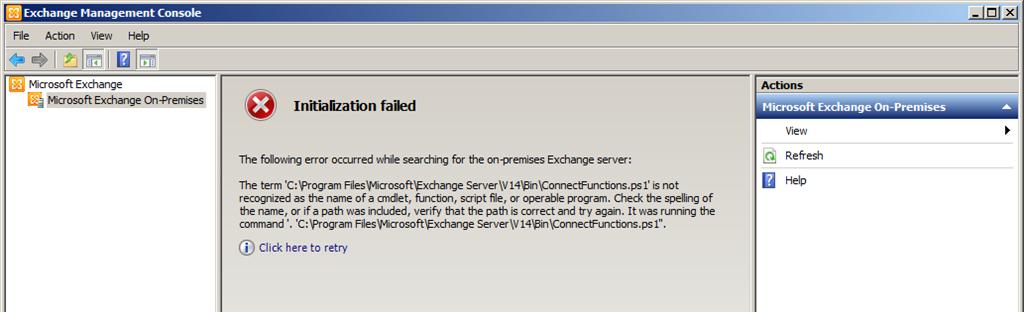
Installation failed
The following error occurred while searching for the on-premises Exchange server:
The term”C:Program FilesMicrosoftExchange Server\V14BinConnectFunctions.ps1” is not recognized as the name of a cmdiet, function, script file, or operable program. Check the spelling of the name or if a path was included, verify the path is correct and try again. It was running the command: “C:Program FilesMicrosoftExchange ServerV14BinConnectFunctions.ps1”.
Click here to retry












