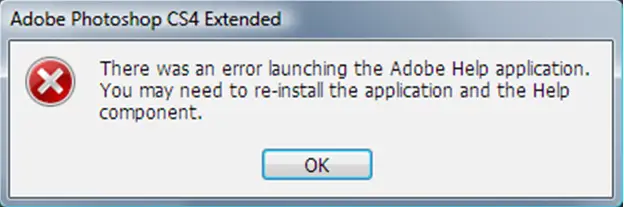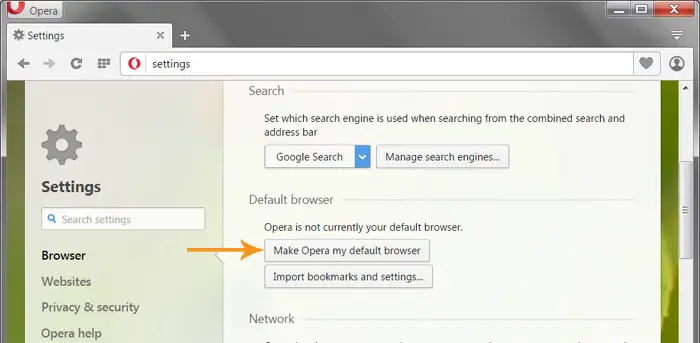Hi,
While using “Adobe Photoshop CS4 Extended”, I’m trying to get help from my browser. I’ve set the default browser. When I go for help, it shows me the error message like the one in the screenshot. Can anyone solve the issue please?
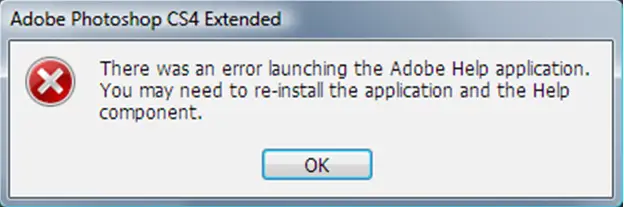
‘Adobe Photoshop CS4 Extended
There was an error launching the Adobe Help application. You may need to re-install the application and the Help component.’
Error launching the Adobe Photoshop CS4 Extended Help application

Hi there,
If you can’t open you Adobe help application, I think your Adobe Photoshop CS4 is corrupted or there is a missing part, uninstall your Adobe Photoshop CS4 and try to install a new Adobe Photoshop application. Make sure that the application software that you will install is complete and working properly. Hope it helps.
Error launching the Adobe Photoshop CS4 Extended Help application

Hello Herbert,
This error message appears due to corrupt or damaged settings for HTTP protocol. The solution is straight forward, please follow the steps mentioned below:
1. Go to start -> control panel
2. Select the default programs
3. Click on set program access button
4. Select custom under "A Configuration" list.
5. Choose any default browser you want to choose.
6. Hit the OK button.
Error launching the Adobe Photoshop CS4 Extended Help application

This error is normally thrown when you’re using Photoshop CS4 on Microsoft Windows. The error is triggered when you open or access Help which then throws the message “There was an error launching the Adobe Help application. You may need to re-install the application and the Help component”. The problem is caused by missing or damaged Windows registry entries that store the settings for the HTTP.
One way of fixing it is to set the default web browser on your computer. To set Opera as the default web browser, start Opera and press ALT + P to go to Settings. Select “Browser” on the left pane and click “Make Opera my default browser”.
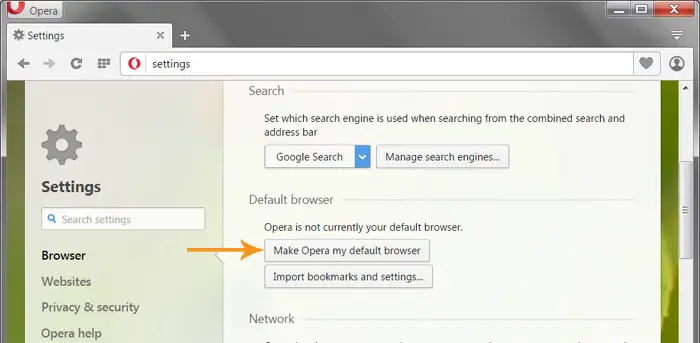
To set Firefox as the default web browser, start Mozilla Firefox then click “Tools” and then “Options”. In “General” on the left pane, click “Make Default” to set Firefox as the default web browser on your computer.

If you want to use Windows Internet Explorer as the default web browser, start Windows Internet Explorer then click “Tools” and then “Internet Options”. Select “Programs” tab and click “Make default” and then click “OK”.